Verify Your Website Ownership (optional)
Google wants to be sure that you own (or administer) the company website domain, for example, mydomain.com. If your Google account email has the same domain as the website domain, you should automatically skip this step. Otherwise, follow the instructions.
NOTE! This step might need help from your website administrator.
Go to the Google Play Console dashboard. You should see the "Verify your organization's website". Click the button "View details" next to it.
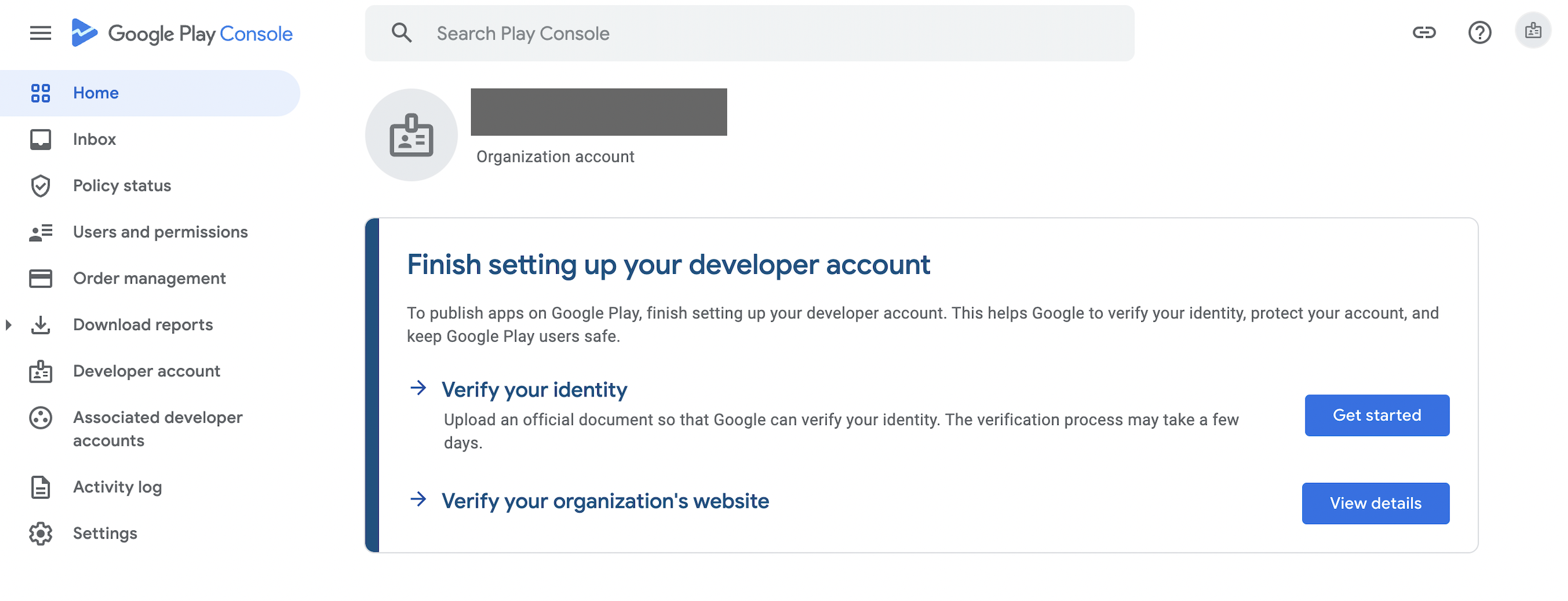
On the next screen, there is a description of how Google uses Google Search Console for website verification. Search Console is a service provided by Google where you can follow search analytics of your website. If your Google account email has already access to Google Search Console, and your website is added there, you can skip some of the next steps.
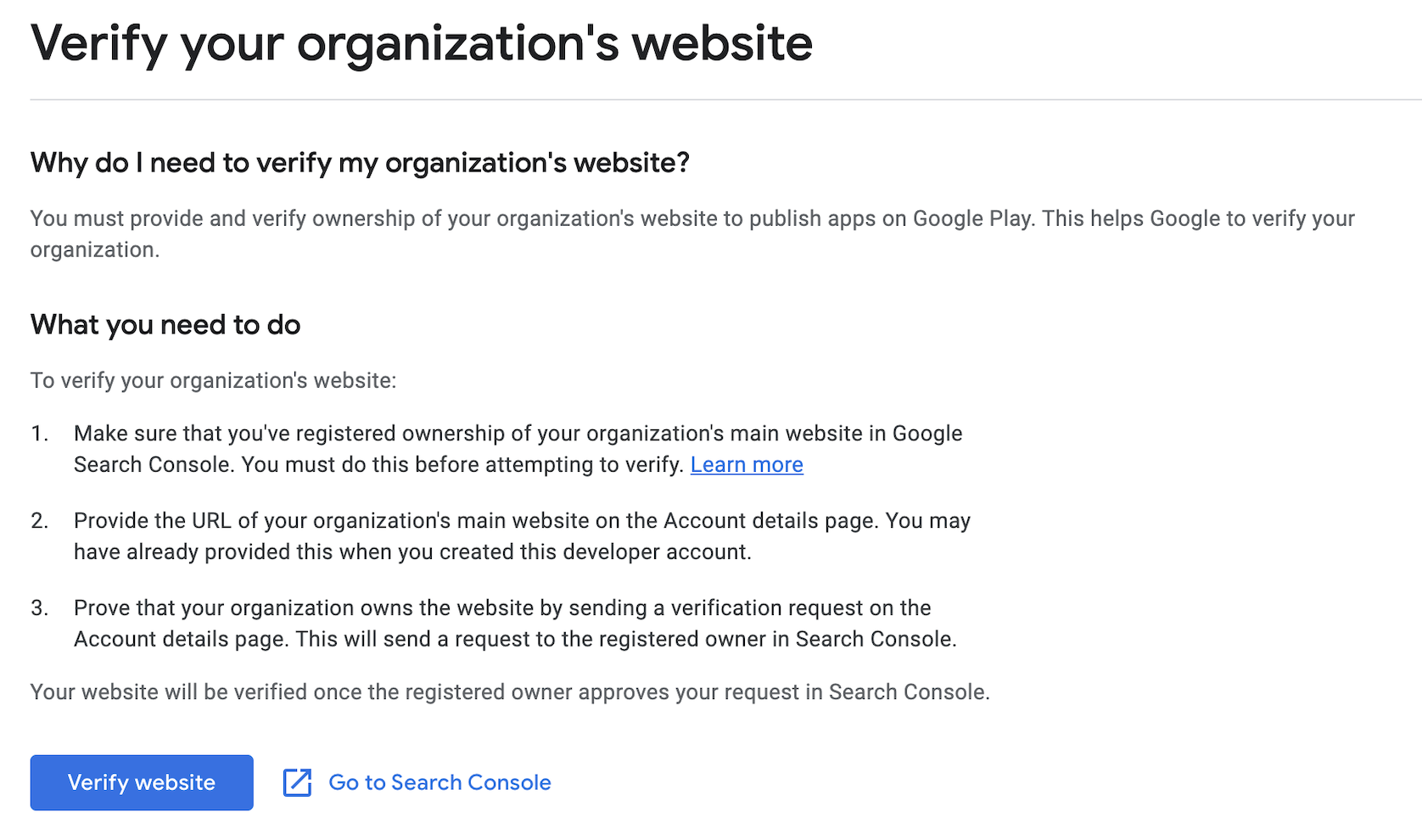
Open Search Console
Click the "Go to Search Console". If you see a screen below (did not logged in automatically), it means that the Search Console is not enabled. If so, click "Start now"
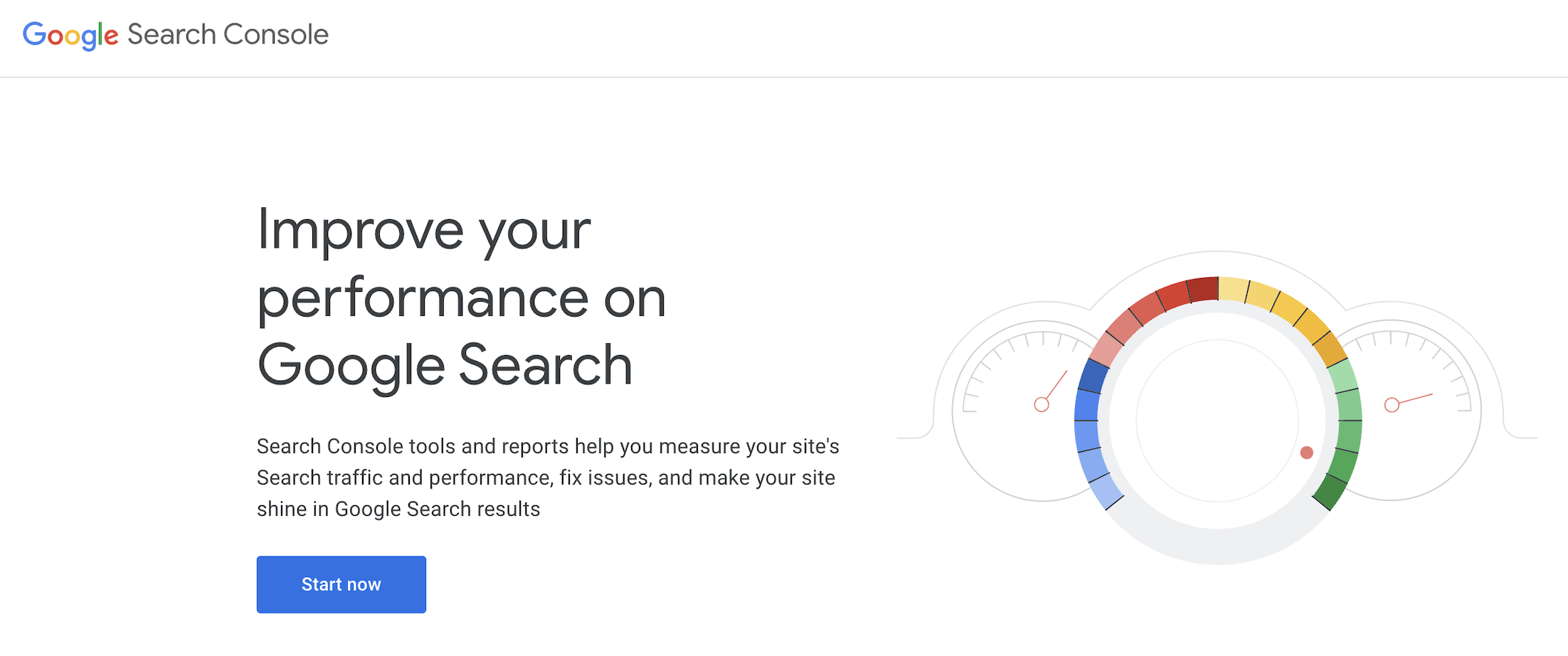
Next, add your domain to the left box. Make sure it is the same domain that you entered earlier as the company website address. Do not add www in the beginning, or anything else. Just the top level domain, like mydomain.com.
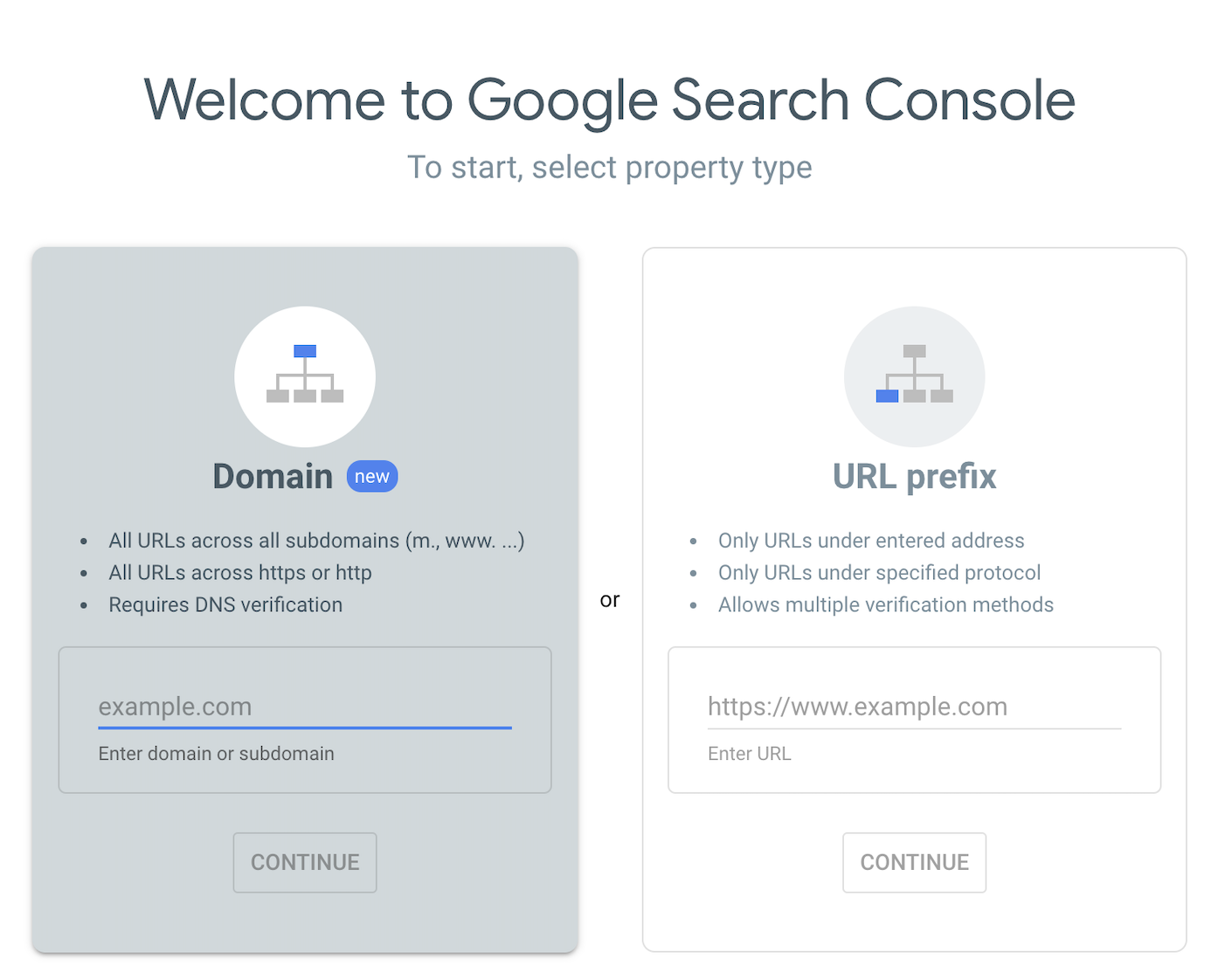
Next, you need add some records to your domain's DNS settings. Details of the actual procedure depends on the domain provider and nameservers that you are using. Please contact your website administrator or domain provider if you encounter problems in this stage.
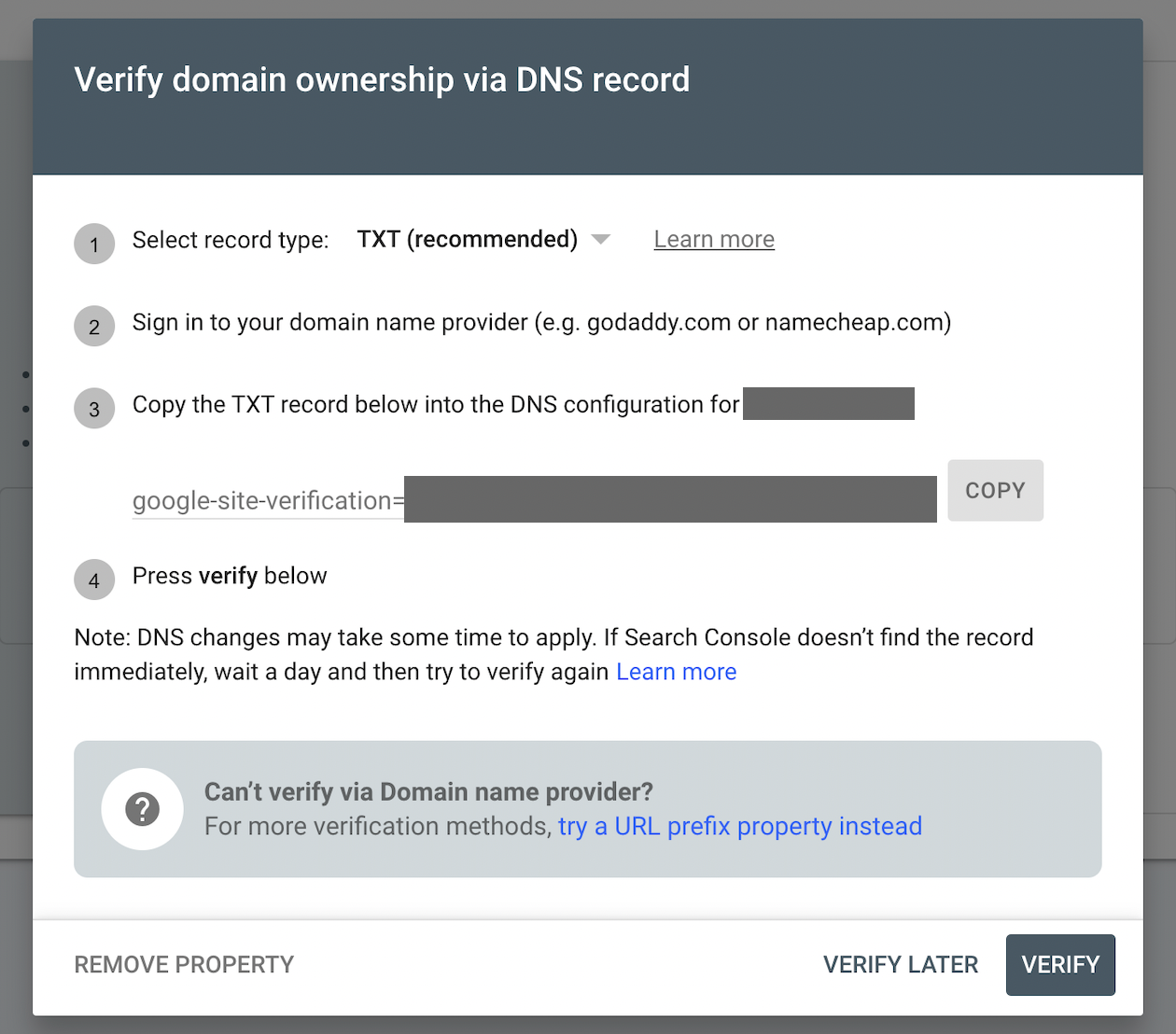
When the record is set up correctly, and you click the "Verify", you should see a message that the domain is verified in the Search Console. If not, please wait 5-10 minutes, and click again. Sometimes it may take a while to settings to propagate.
When you are done with this, you can go back to the Google Play Console dashboard, and from there to the Website verification screen. Click the "Verify website".
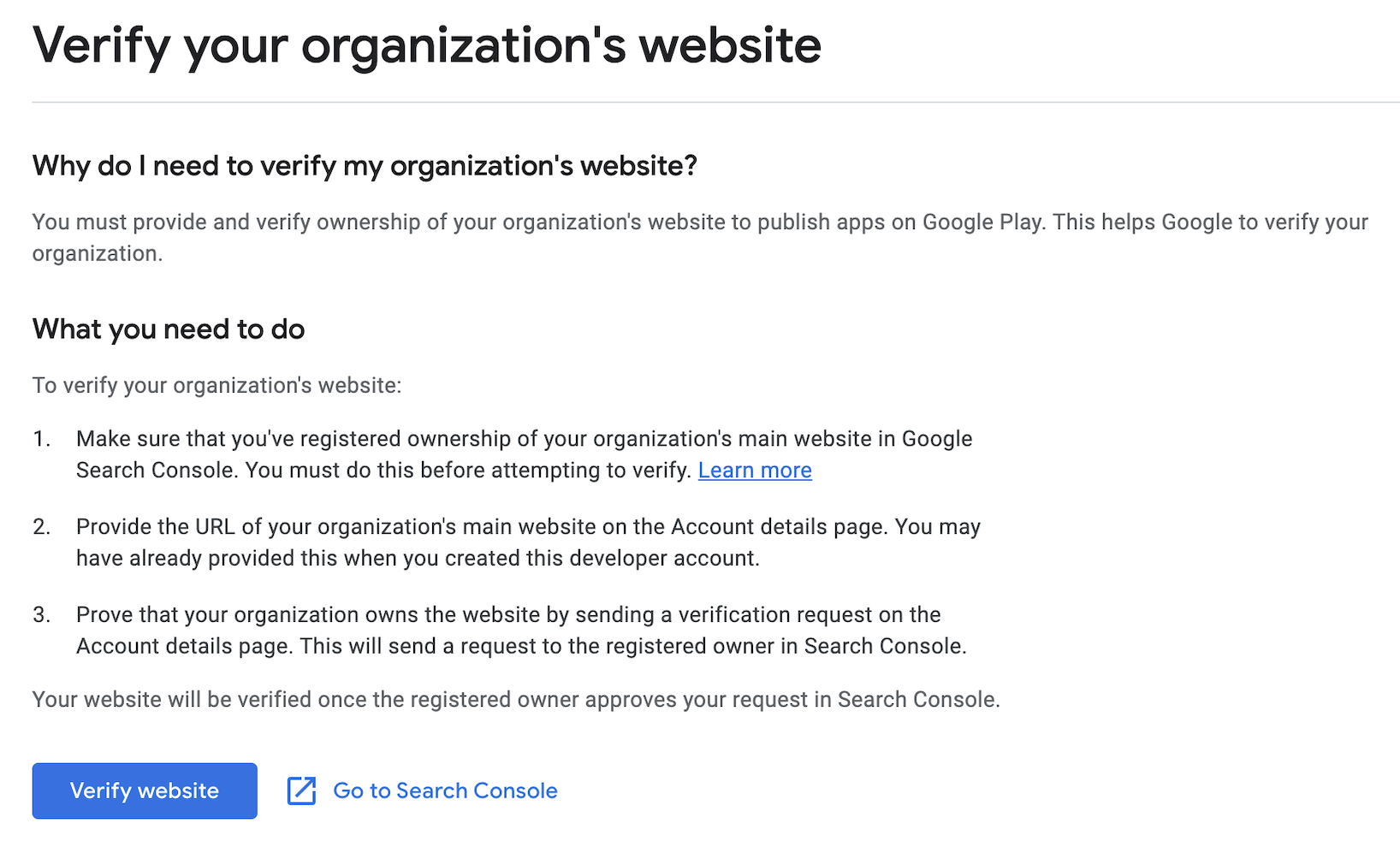
On the next screen, click blue "Send verification request". The link should immediately turn into a success message like this:
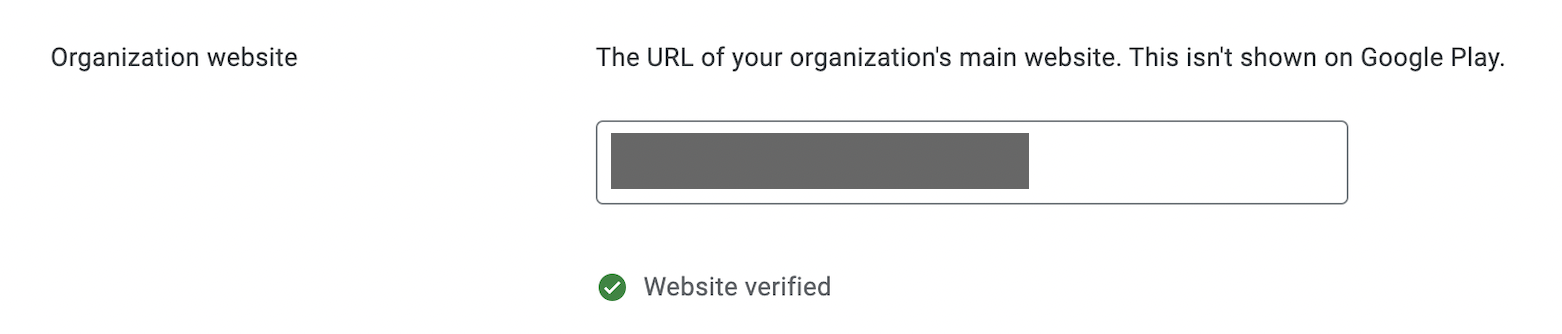
Now the developer account is fully functional! Next, you need to grant access for Trainero to operate in your developer account.
