Manage Leads and Vouchers
This tutorial demonstrates how Trainero's Online Store's marketing section functions.
Navigation
Navigate to the marketing tab by finding Trainero's Online Store in the bottom right corner, then the 'Marketing' tab as the fourth button.
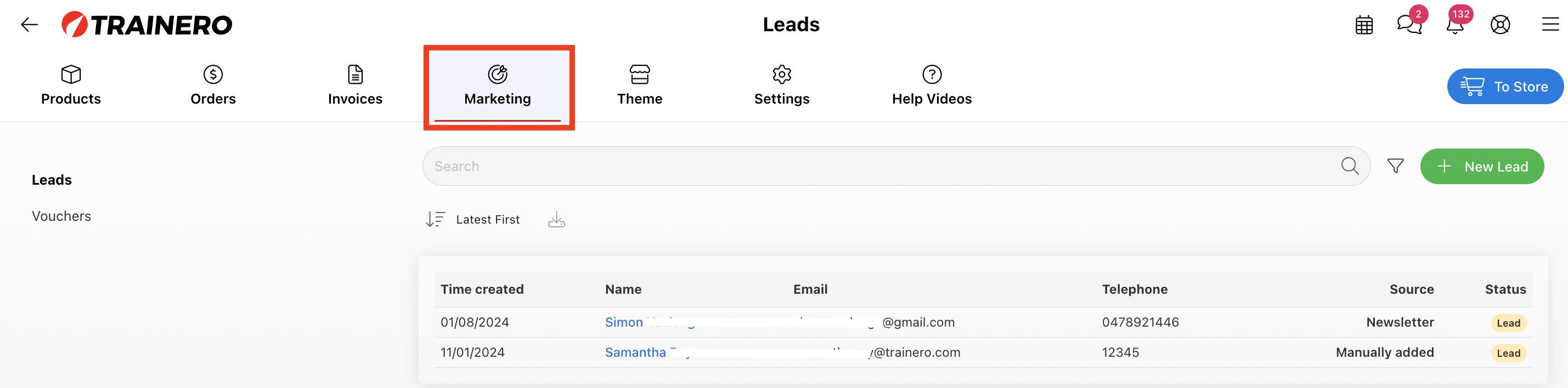
Video Tutorial
This is a video tutorial demonstrating how to manage leads and vouchers on Trainero's Online Store. Alternatively, follow the instructions below for the same information.
Leads
Leads can be found as the default landing page of the 'Marketing' tab, which is also at the top of the list on the left. Leads can be collected from Trainero's Online Store, they can be manually added to the record, and if you are a white-label customer then you may also collect leads upon login.
Search Leads
Search for leads by client name, email address, or telephone number directly from the search bar. Alternatively, find the filter search button on the right of the search bar and filter by time created, status, or source.
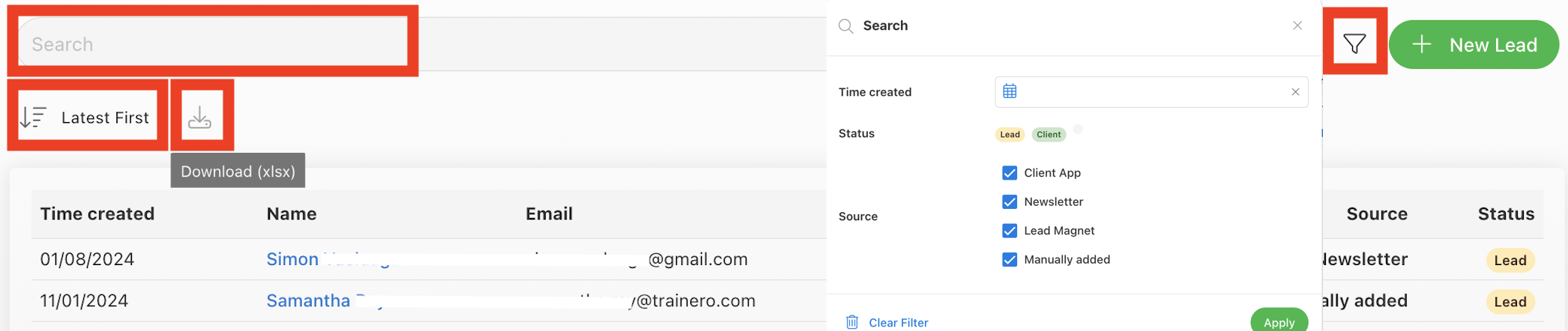
Download Leads Report
Download a report for your specified time range by selecting the download button on the right of the 'order by' button. The report is generated in .xlsx (Excel file) format with all the necessary information as seen in the record of leads including date, client name, email address, telephone number, source, and status.
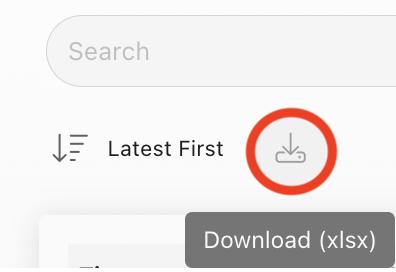
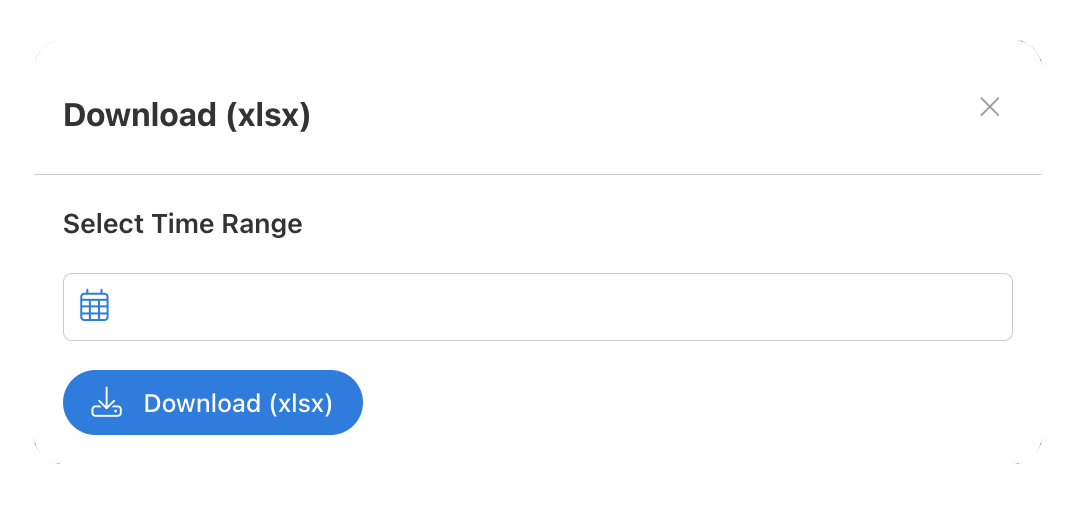
Add Lead
Add a new lead manually by selecting 'New Lead' in the top right corner next to the search filter. Enter a name, email address, and telephone number for the lead. Any notes you record under 'Notes' are private and exclusively visible to you.
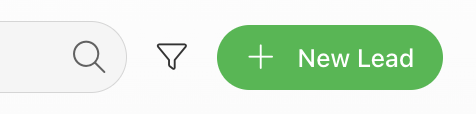
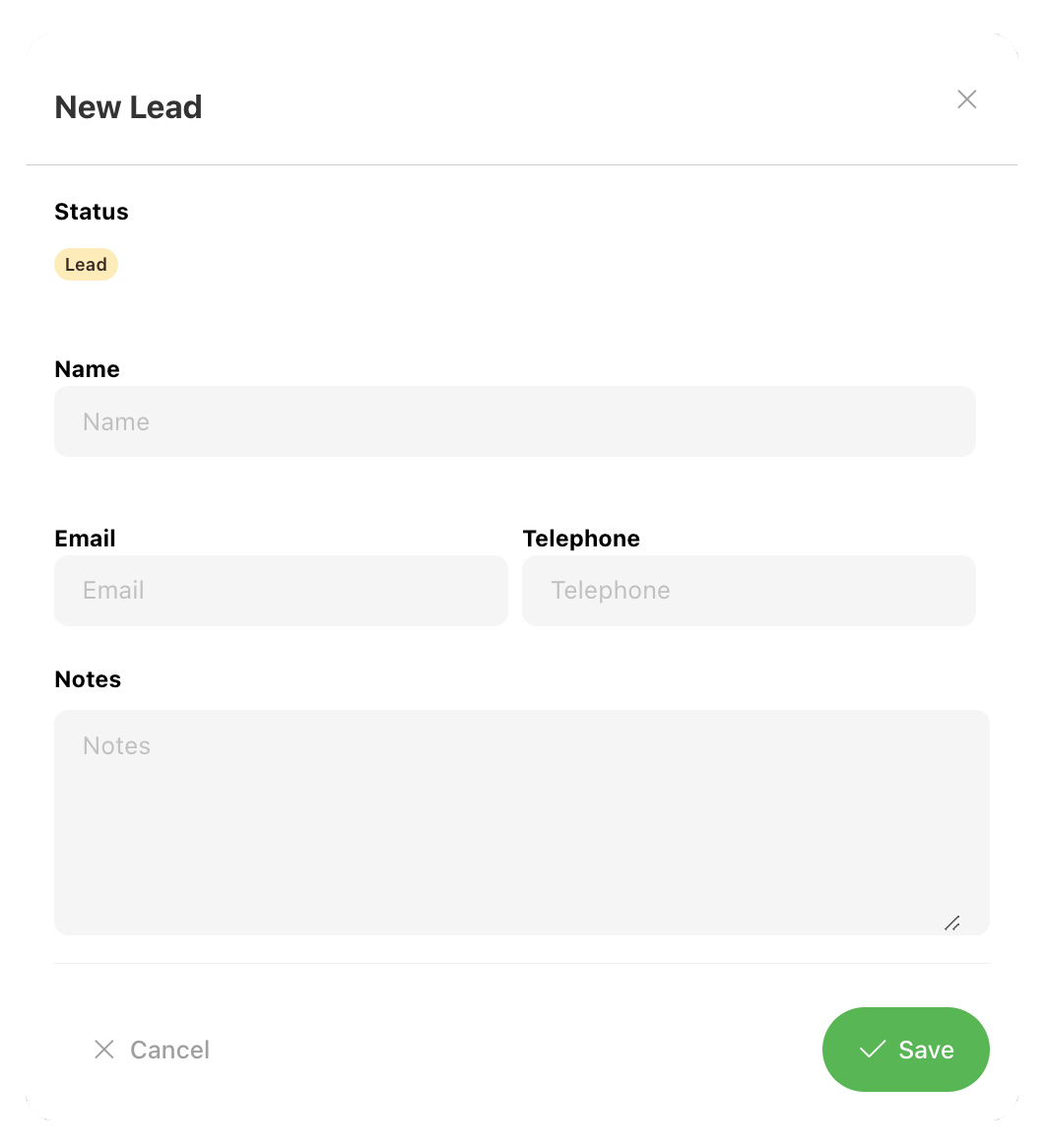
Create New Client from Lead
You can create a brand new client account directly from a lead if you expand the lead from the list, and then select 'Add Client'. After you have created the new client account, you will still need to manually invite the client to Trainero by navigating to the newly created client account profile, then selecting 'Invite' and entering an email address for the invite to be sent to.
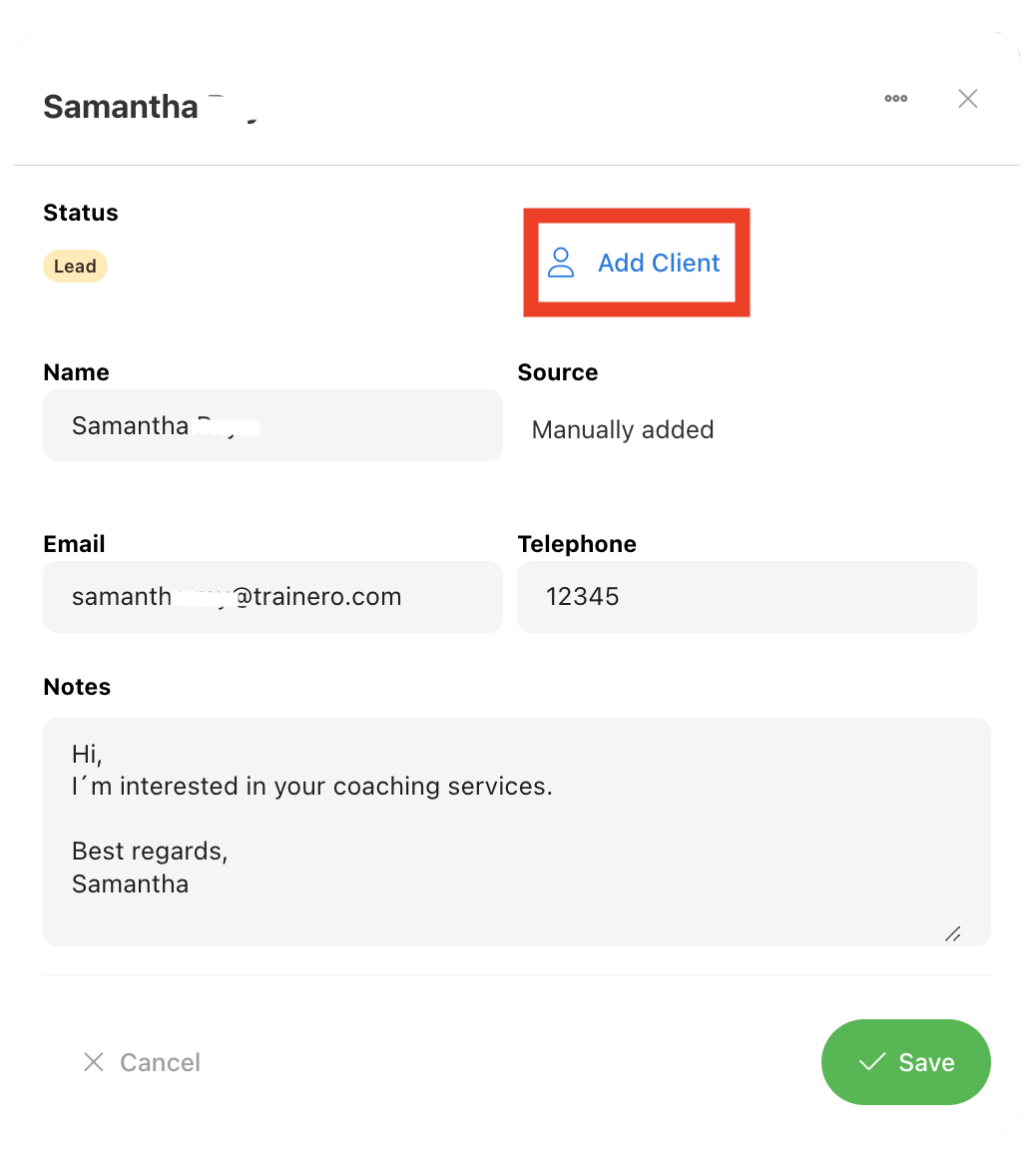
Delete Leads
Expand a lead from the list, and select the three dots in the top right corner to find the 'Delete' button.
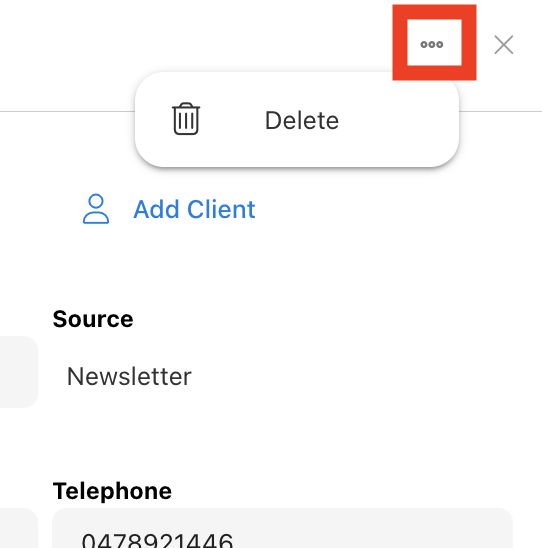
You are able to customize the method for collecting leads from your Online Store by designing your own lead magnet. Read more details about customizing the theme here.
Vouchers
Vouchers can be found second on the list on the left under 'Leads'.
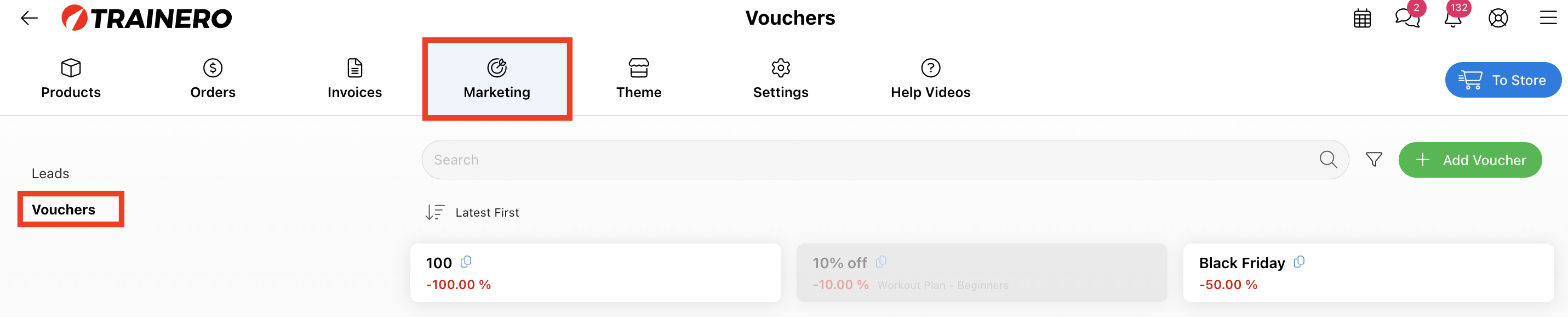
Search Vouchers
Search for vouchers by name directly from the search bar. Alternatively, find the filter search button on the right of the search bar and filter by status, product, associated account, active date, termination date, or creation date.
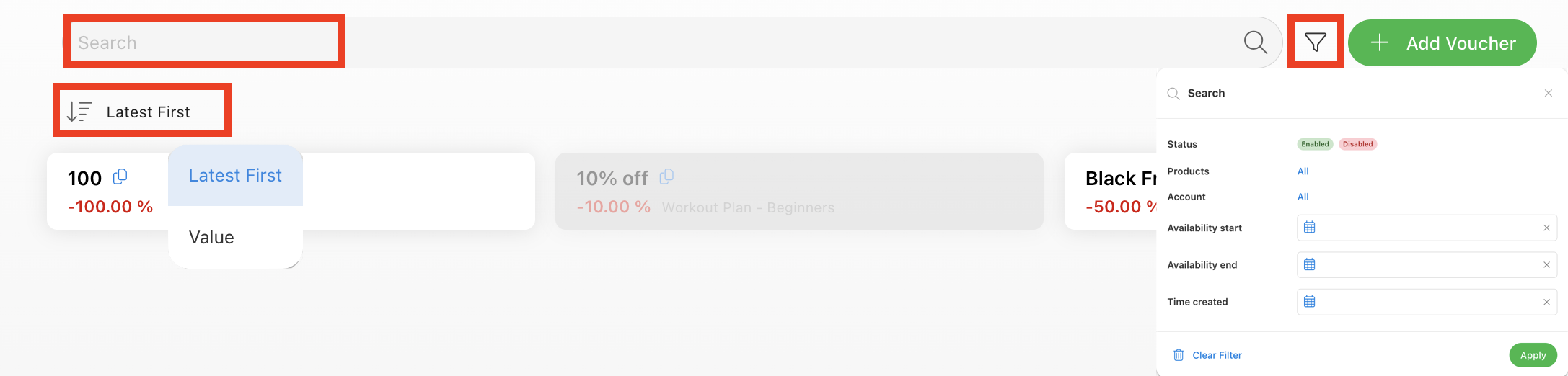
Add Voucher
To create and add a new voucher code, select 'Add Voucher'. Toggle between 'Enabled' and 'Disabled' under Status. Create the actual code that users will use to apply the discount. Select a type of discount either currency or percentage, and input a value. Instructions will appear as text for the client after they have applied the discount voucher. Select a date range for the voucher to be activated under availability. Set maximum use limits if necessary under max uses and identically per user on the right of it. Assign products and accounts that the voucher will apply to.
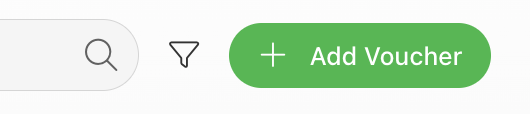
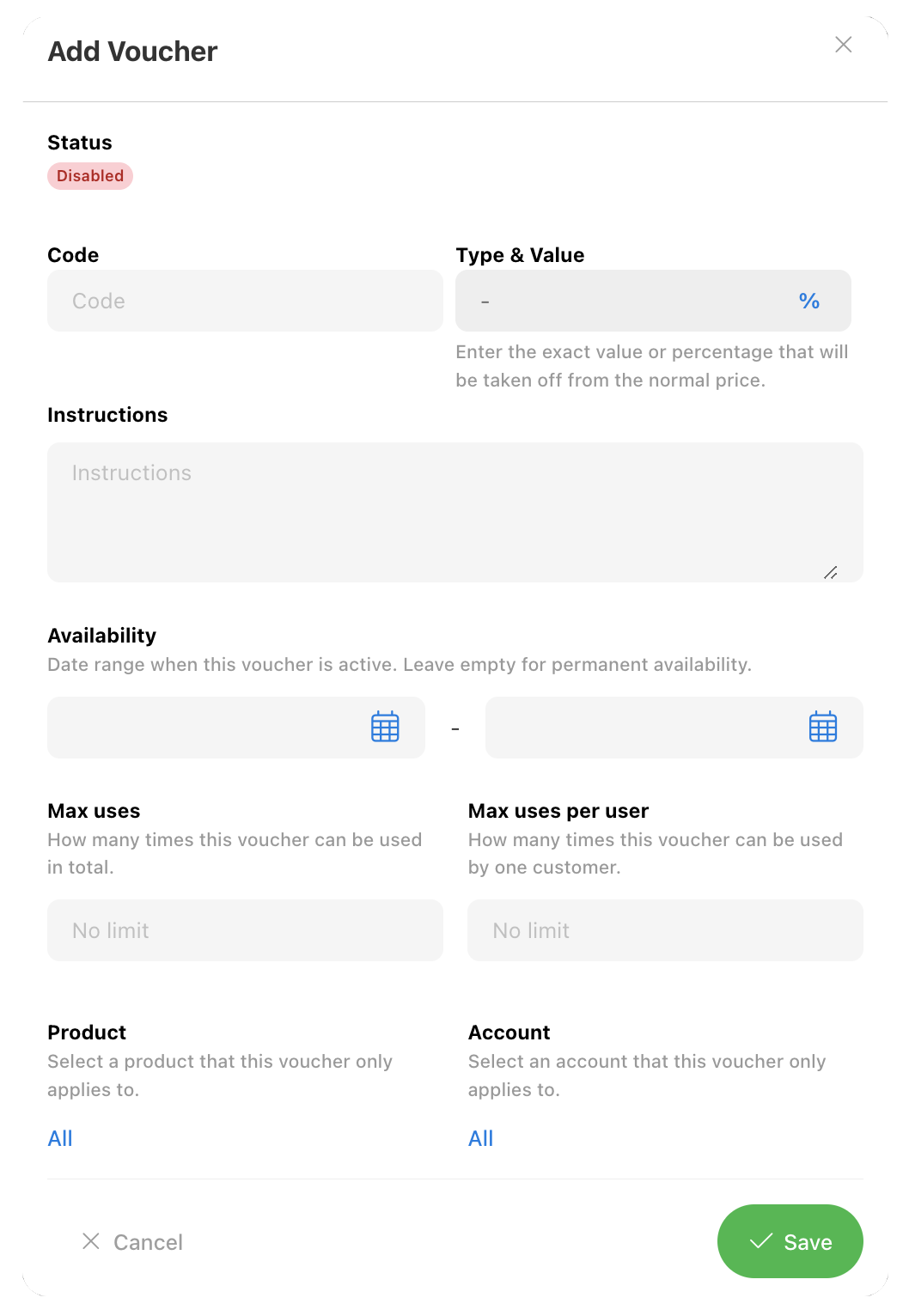
In the case that a voucher does not work for a client, a popup window will appear explaining the error e.g. if the voucher has expired, maximum use limits have been reached, etc.
