Full Guide for Creating Diet Plans
You can create diet plans in two distinct ways: new from scratch, or copy an existing diet plan as a template.
Start creating any diet plan by navigating to the desired target audience's profile, either a client or a group, then select the 'Diet' tab, and finally, enable the feature if not already. You can choose to enable the different tabs (services) depending on what the client or group has agreed to contractually; in other words, if they only agreed to one diet plan, it is not necessary to enable other tabs such as 'Workout'.
Diet Plan from Scratch
Video Tutorial
The following tutorial video details creating a diet plan from scratch. Alternatively, follow the instructions below for the same information.
- Select 'Add Diet Plan', then select 'New From Scratch', and give the diet plan a name.
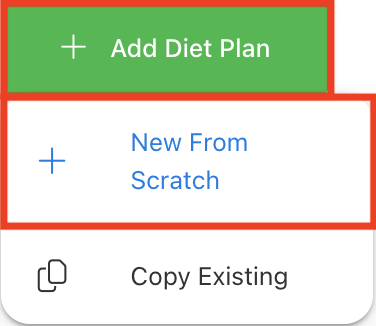
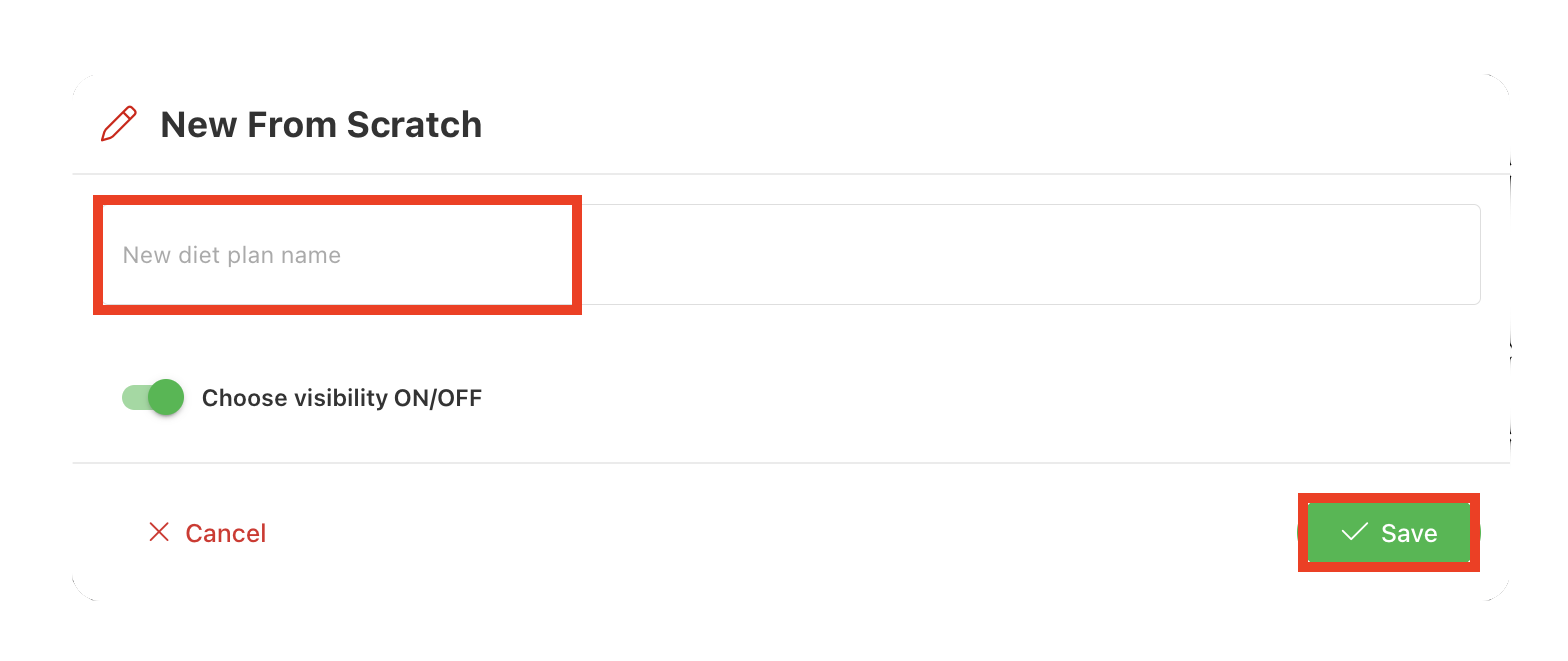
- Selecting 'Save' creates the diet plan and takes you to the split-screen diet plan editor where Trainero's Food Item Collection appears on the right, and selected food items will populate under the meals on the left.
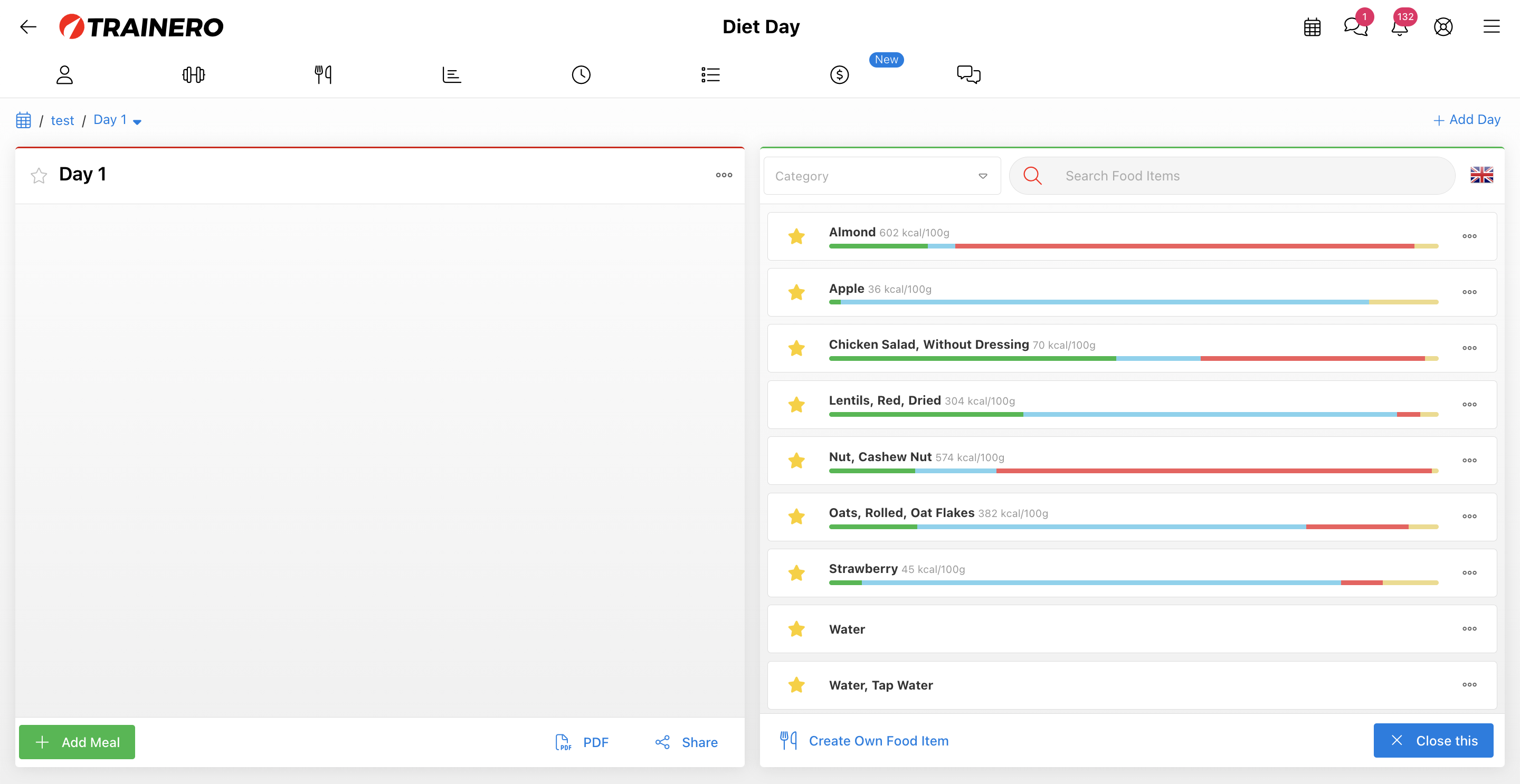
- The three-dot dropdown menu in the top right corner of the entire diet plan editor component allow you to edit the diet plan's name and instructions (alternatively by selecting the title of the diet plan), share the diet day with clients and groups, download/save or print the diet day as PDF, and delete the diet plan's day.
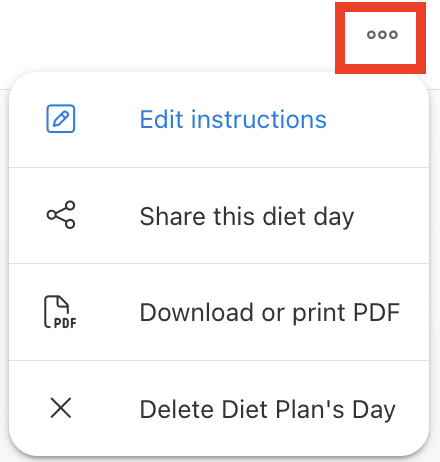
- If you do not see the Food Item Collection on the right side of the screen, selecting 'Add Meal' will add a meal identically to how a single workout is added to a workout plan, also bringing up the Food Item Collection on the right. If you still do not see the Food Item Collection, select 'Add Food Items'.
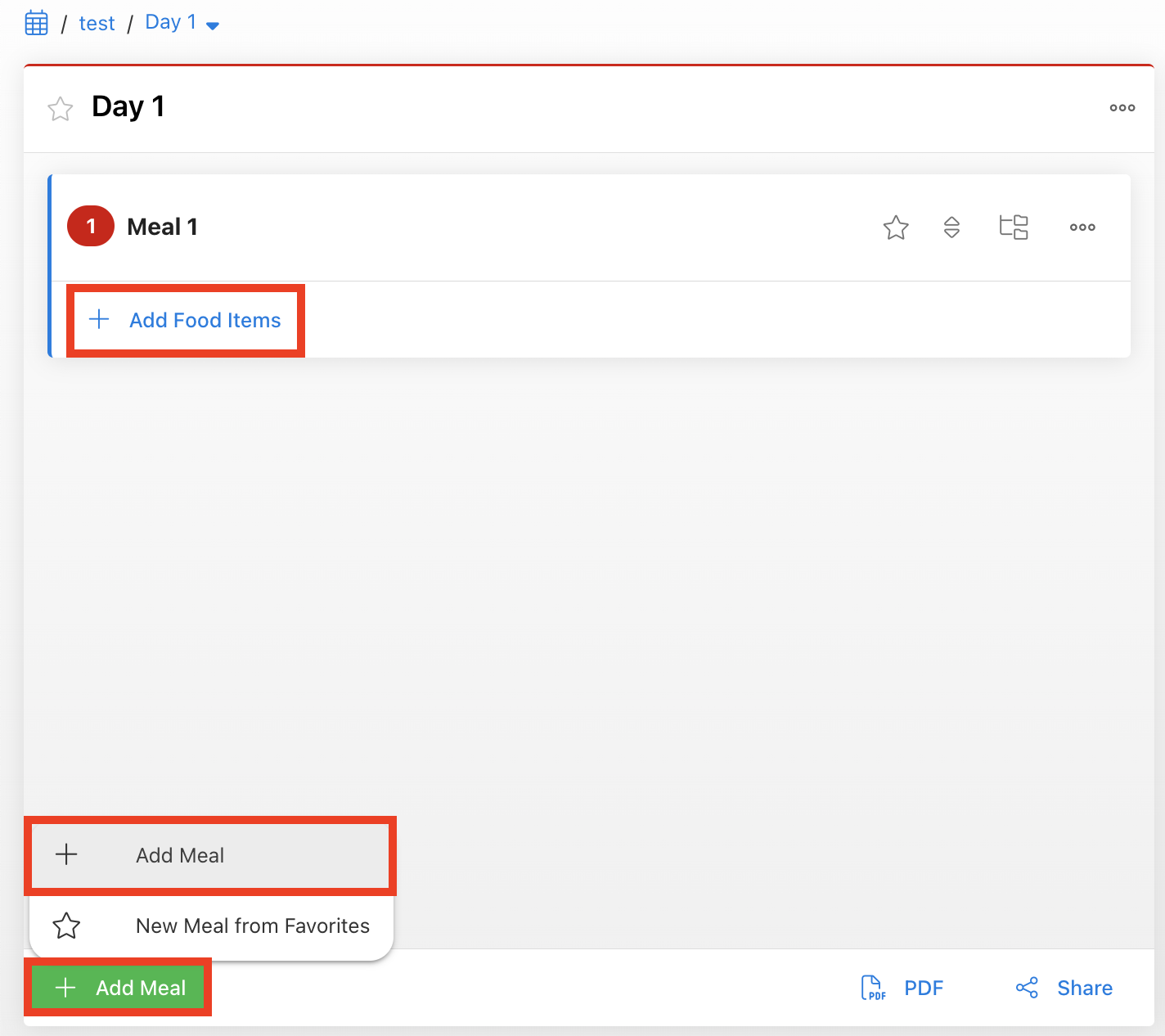
- The three-dot dropdown menu in the top right corner of the individual meal editor component (within the diet day) allow you to edit the individual meal name, instructions, and scheduling (alternatively by selecting the title of the meal), add food items to the meal, and delete the meal.
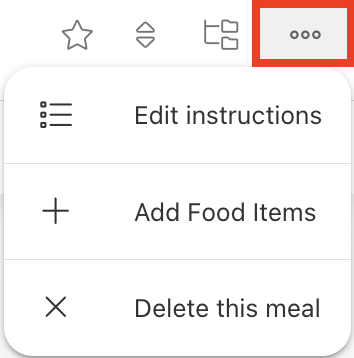
- Entire diet plans and individual meal plans can all be shared with your client(s) and group(s) from the 'PDF' and 'Share' buttons found attached to the respective diet plan or meal.

- Food items and meals can be built in 6 languages.
- You can search for food items from the collection (database) on the right by name, food item category, and language or see the top of the list ordered by favorites.
- Select a food item to populate it within the meal. Fill in the quantity of that food item in your desired metric of measurement, and Trainero will automatically calculate the total nutrition values of the individual meals and the diet plan's day combined as a total. The blue highlight around the specific meal within the diet plan indicates which meal you are currently editing and can add food items to.
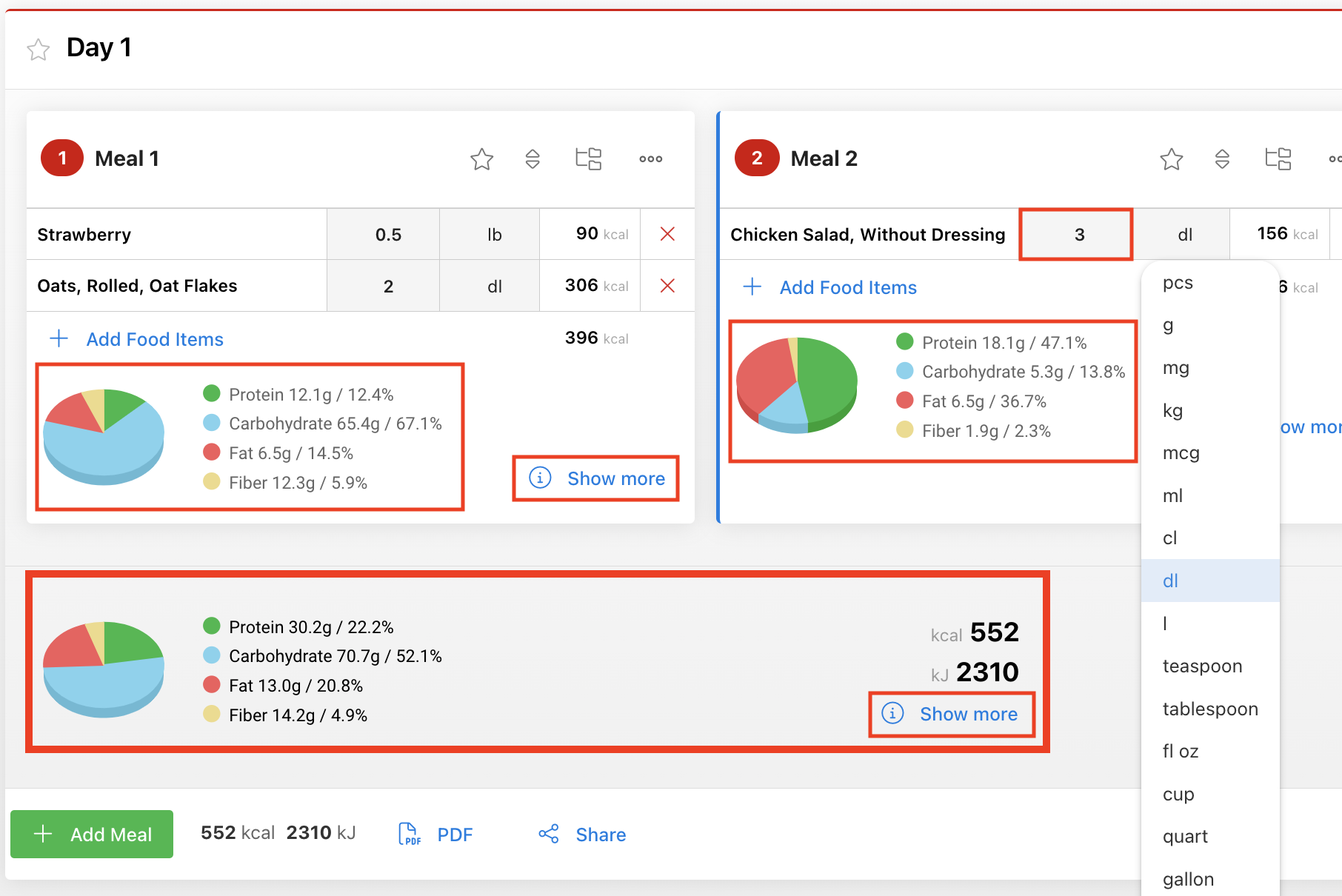
- Selecting 'Show more' will open a more detailed nutrition content breakdown regarding the meal or the entire diet plan's day.
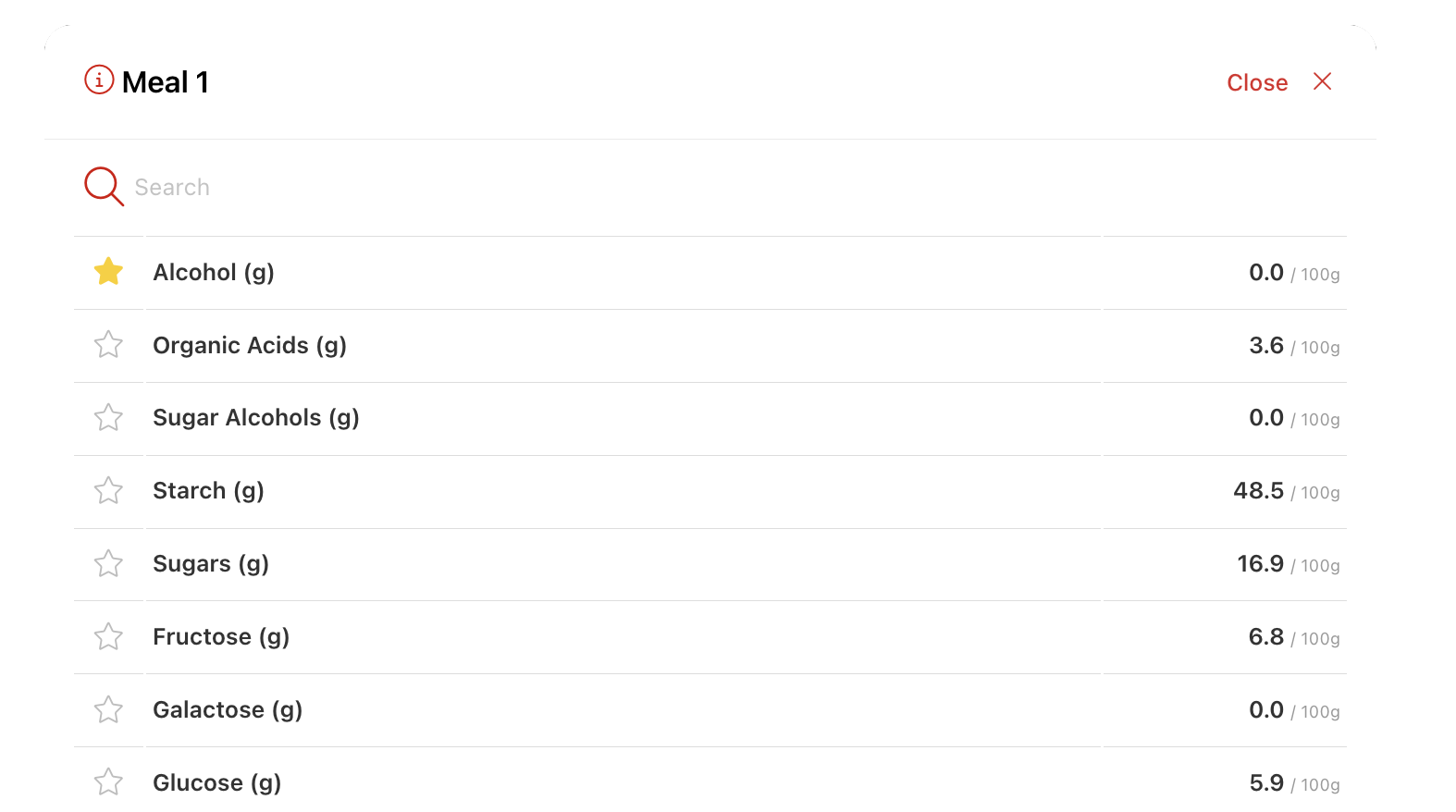
- Select the star to add entire diet plans, meals, or food items to Trainero's Media Library My Favorites for easy access and utilization in future diet plans and meal creation.
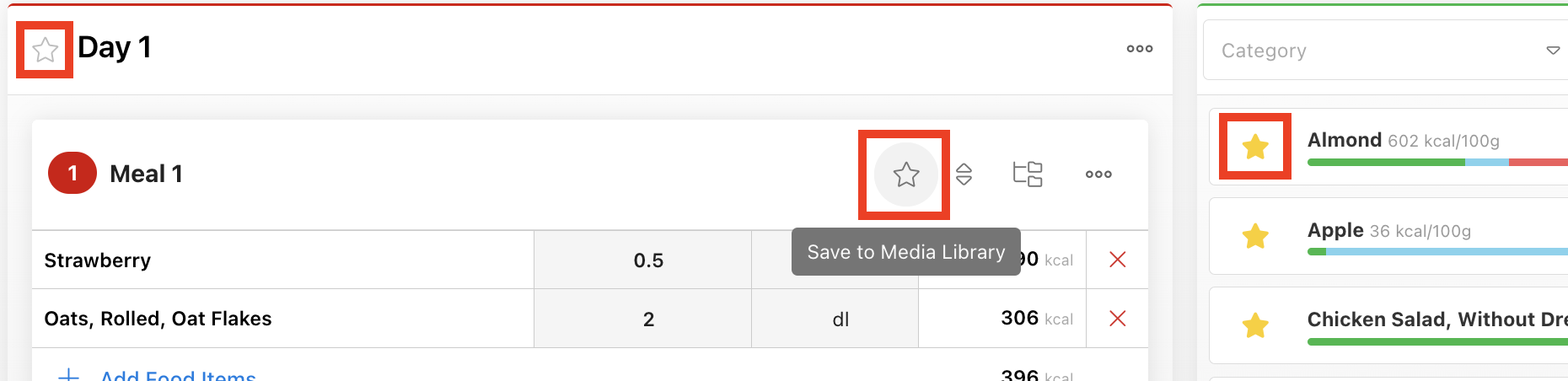
- Use the double-sided arrow button to drag and drop meals into a different order in your diet plan day.
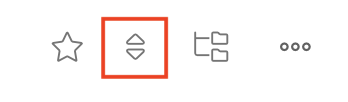
- Use the file branching button to set an alternative meal in case you want to provide the client or group with more choices. You can build a new meal from scratch, or populate an existing favorite. You can then set the alternative meal as a main meal as necessary.
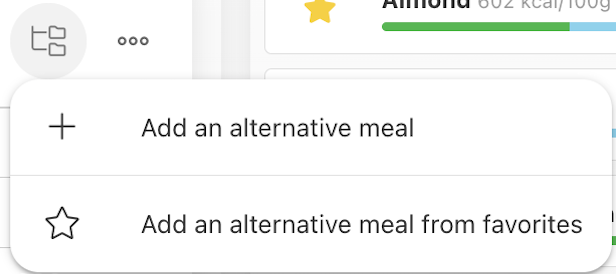
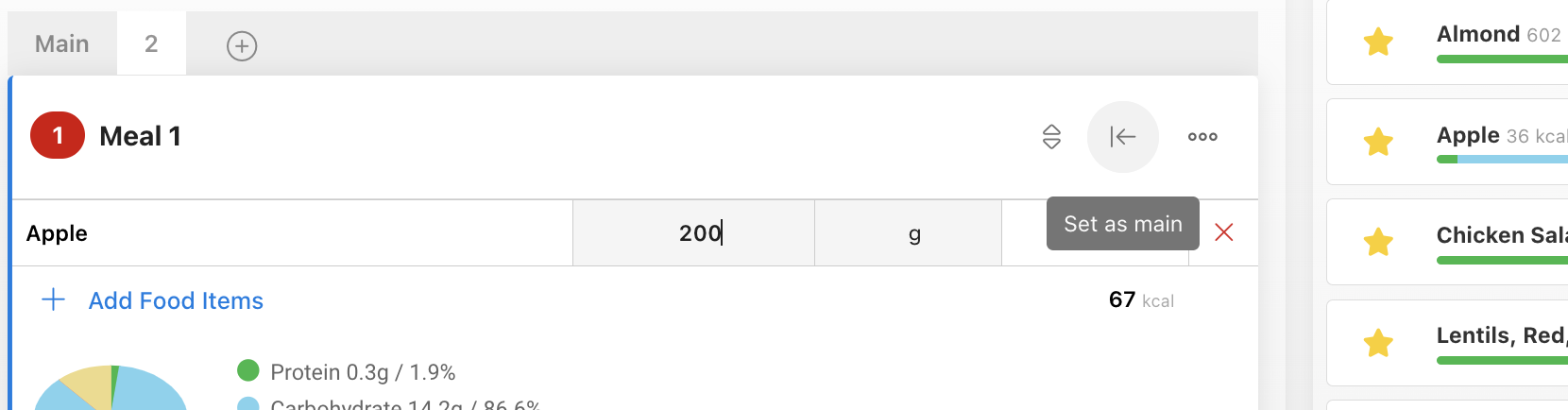
- When you close the Food Item Collection from the right, the meal editor from the left will expand to full screen for easier editing. You can also change the format for viewing the meals from the three options in the bottom right corner.
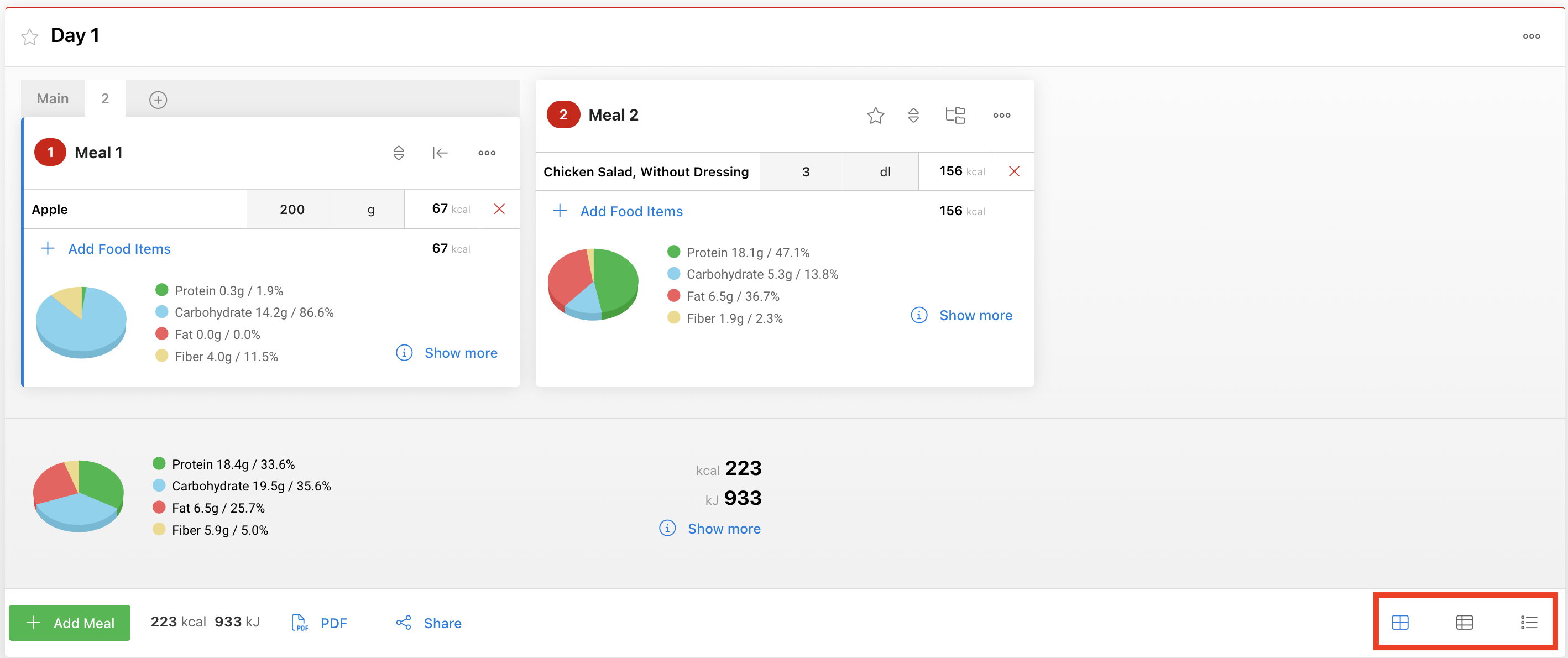
- Finally, add/import the diet plan to your client's calendar by selecting the calendar icon in the top left corner of the editing window which returns you to the high-level overview of the entire diet plan page.
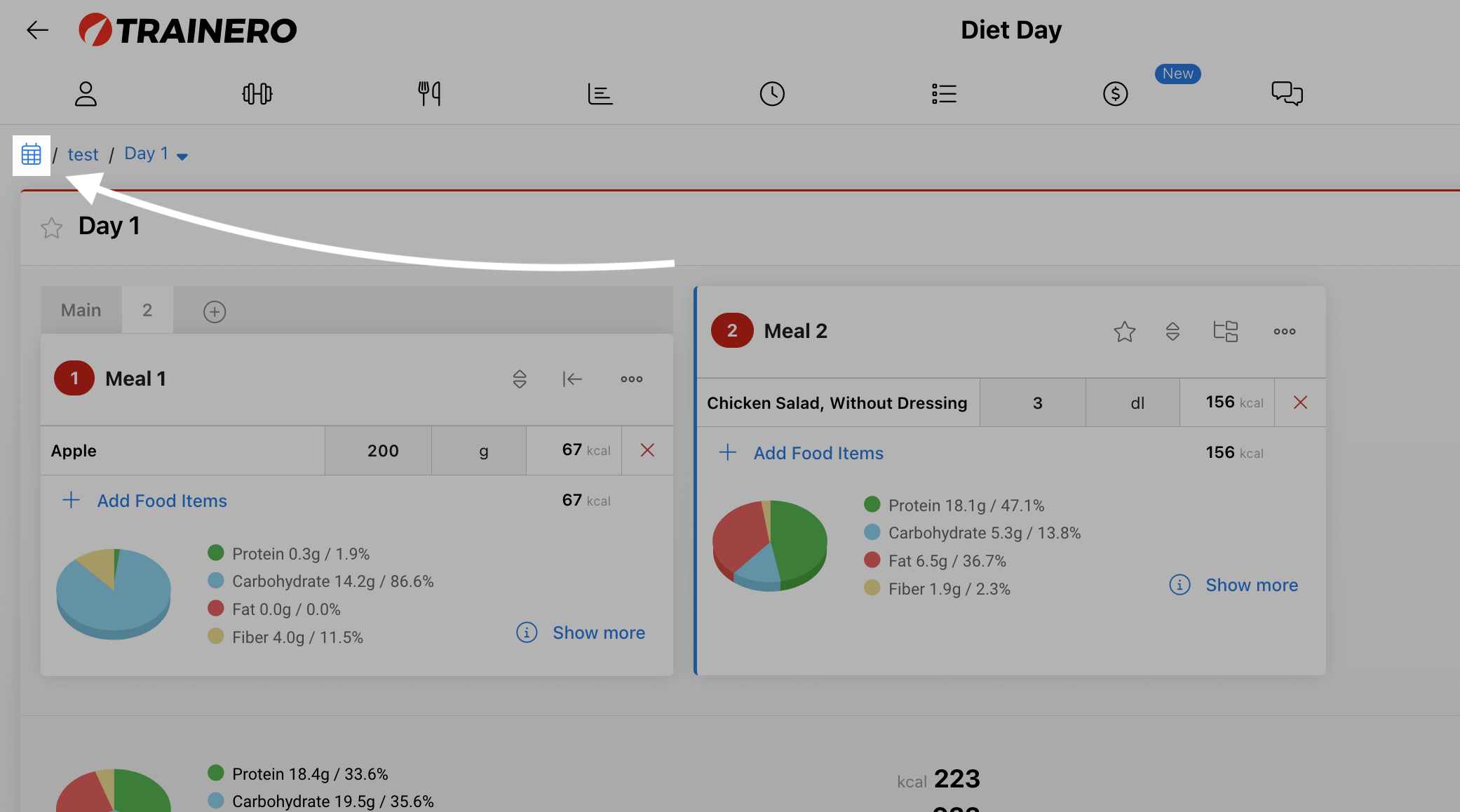
- Next select the calendar button of the respective diet plan you wish to add/import, and select the desired day(s) from the calendar view on the right.
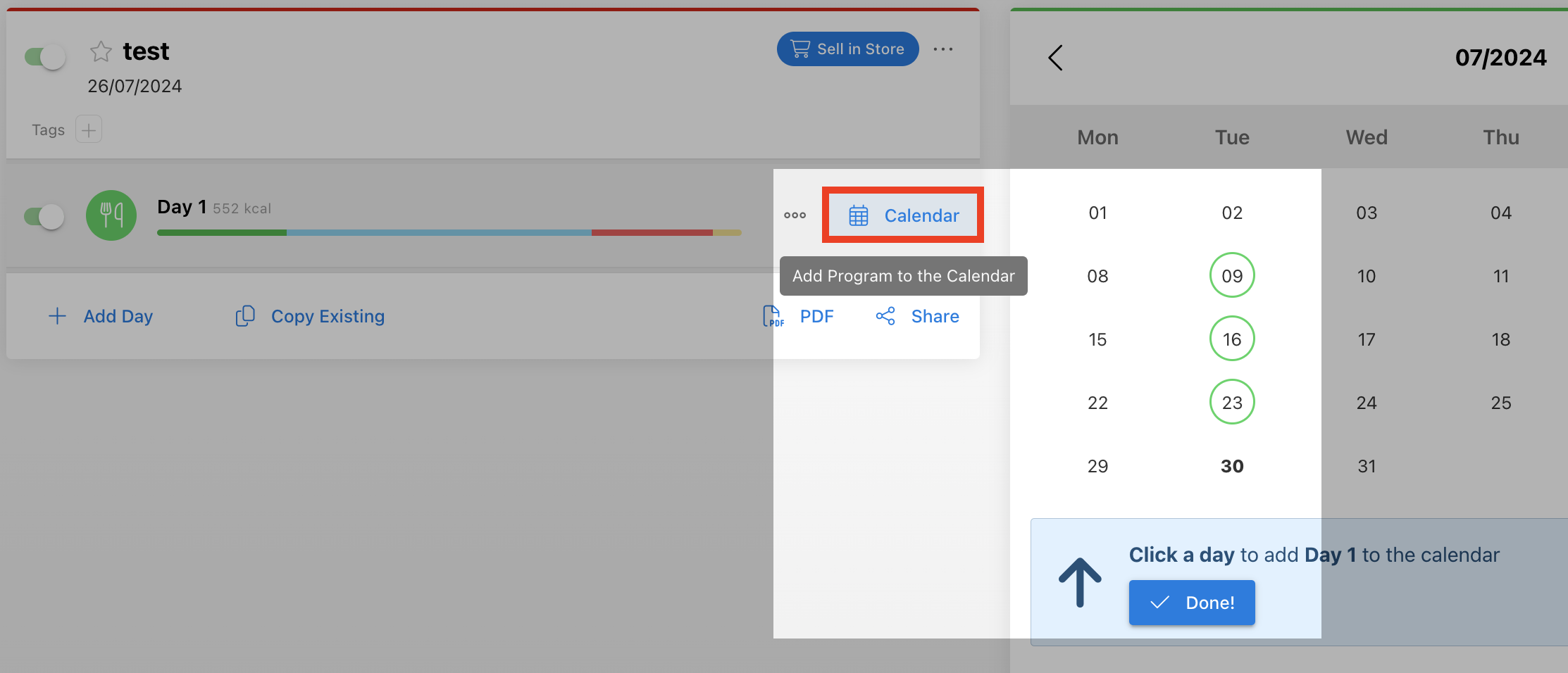
That's it! You have now accessed all the features for manually designing a diet plan!
Diet plan from existing
Video Tutorial
The following tutorial video details creating a diet plan from an existing plan. Alternatively, follow the instructions below for the same information.
- Select 'Add Diet Plan', then select 'Copy Existing'.
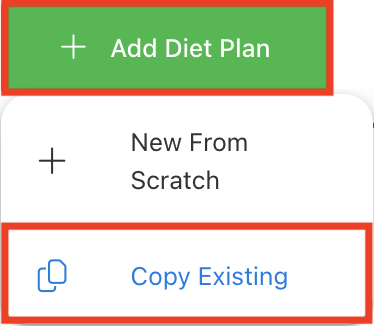
- A popup window will appear where you can preview the respective client's existing diet plans at the top, followed by copy links of diet plans for all your clients in alphabetical order. You can copy any existing diet plans created under all clients and groups by searching for the client, group, or diet plan by name (the search engine will not return individual meal plans by name).
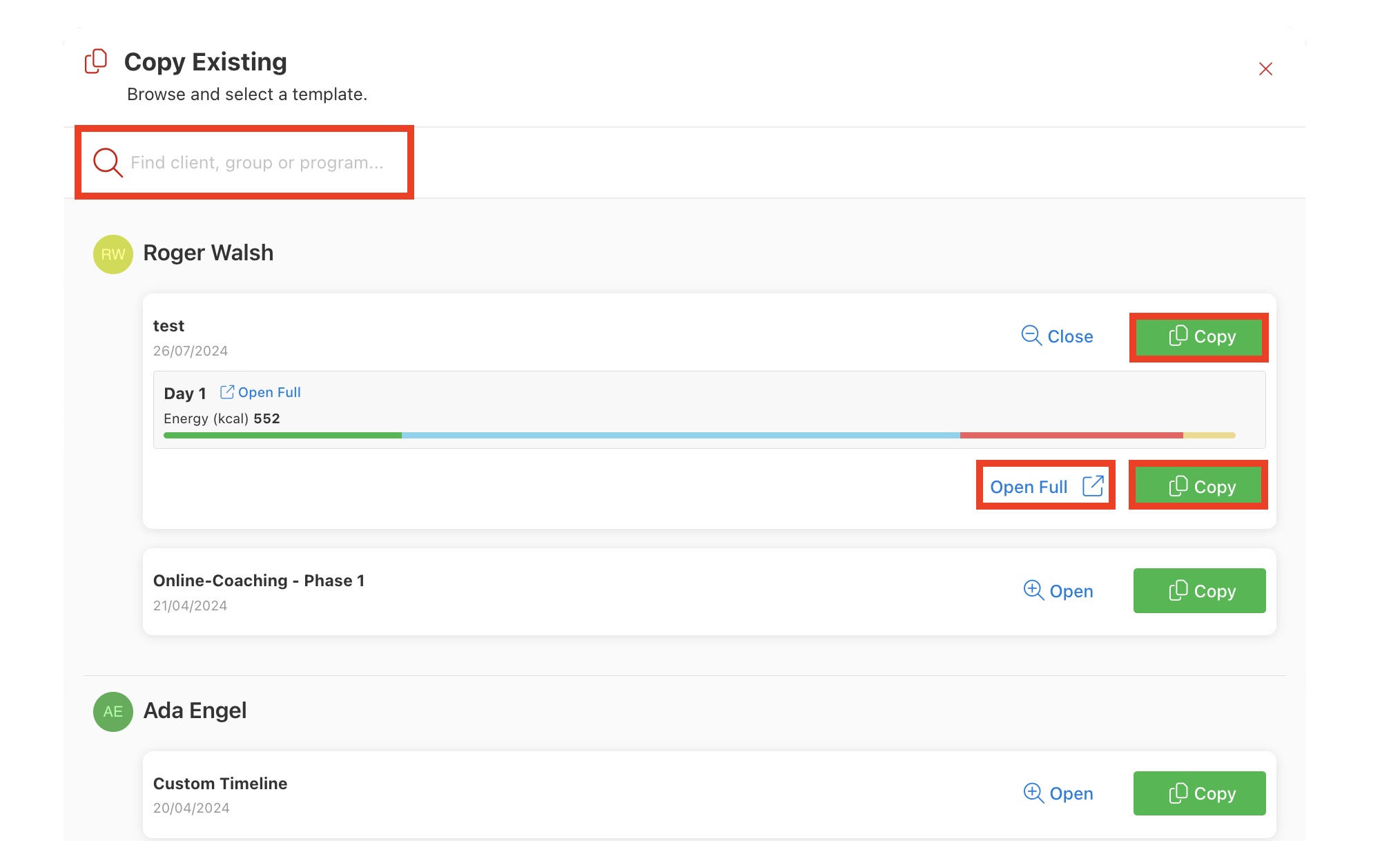
- In the step above, you can copy diet plans that exist within timelines directly to your client's diet plans without transferring the timeline simultaneously.
- However, if you wish to copy an existing timeline, you must first navigate to the 'Timeline' tab of the client or group profile and select 'New Timeline', then 'Copy Existing', then search for any existing timelines by client, group or timeline specific names and remember to assign a starting date for the timeline you wish to copy.
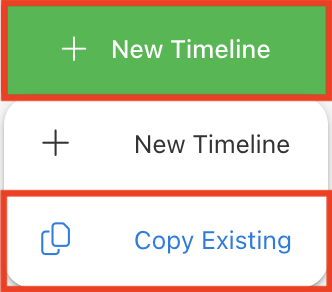
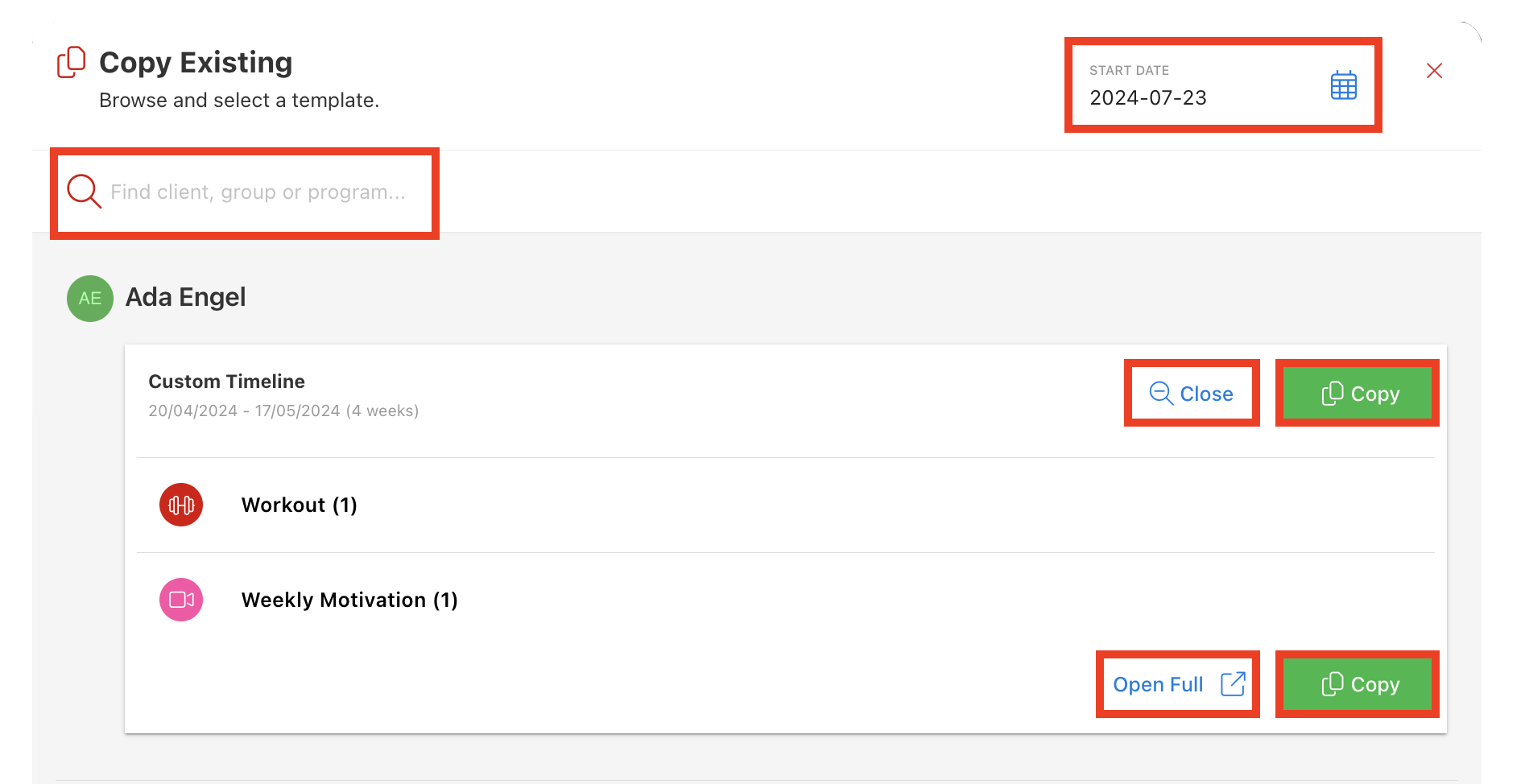
- Once the diet plan is successfully copied, you can edit the meals by adding or subtracting food items, updating instructions, changing the scheduling, etc., and share the whole diet plan with your client(s) or group(s) via email, print/download PDF, or simply using Trainero's client account all identically to how was detailed in the 'Diet Plan from Scratch' section above.
Advanced
Schedule Workout and Diet Plan Visibility
This function allows you to schedule the release of workout and diet plans to your client(s) and group(s) at specific dates and times.
Add Photos & Videos to Diet Plans
You can add photos and videos to your content at the highest diet plan level, at the day-specific level within your diet plans, and even at the meal-specific level within your days.
Add Alternative Meals
Upload Your Own Food Items to Trainero
