Trainero Client App
This tutorial demonstrates a client's experience using Trainero's mobile app. As a coach or trainer, this tutorial will give you insight into how various features behave from the perspective of the client as a user.
Video Tutorial
This is a video tutorial demonstrating all the features of Trainero's mobile client app. Alternatively, follow the instructions below for the same information.
Top Navigation Ribbon
The top navigation ribbon in the Trainero client app features a back button on the left, a notification center, and access to the client profile page from the right. The client can complete their profile details themselves, or the coach can fill in personal information and goals on behalf of the client.
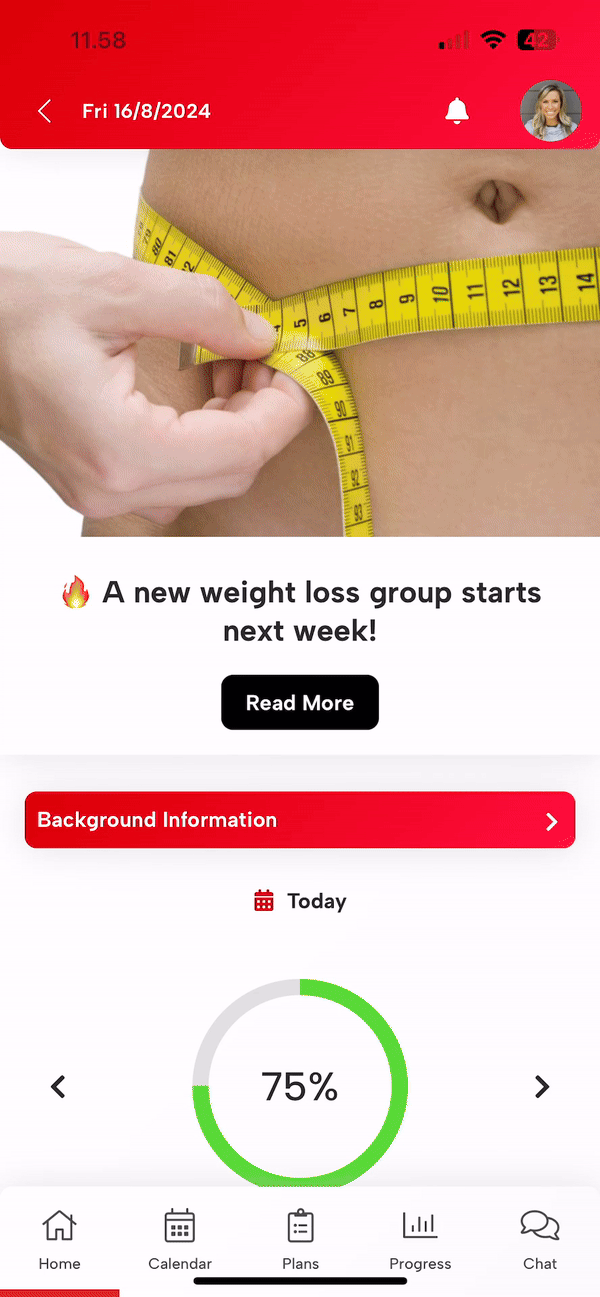
Bottom Navigation Ribbon
From left to right, the bottom navigation ribbon in the Trainero client app features the home page, calendar, workout and diet plans, progress and a chat.
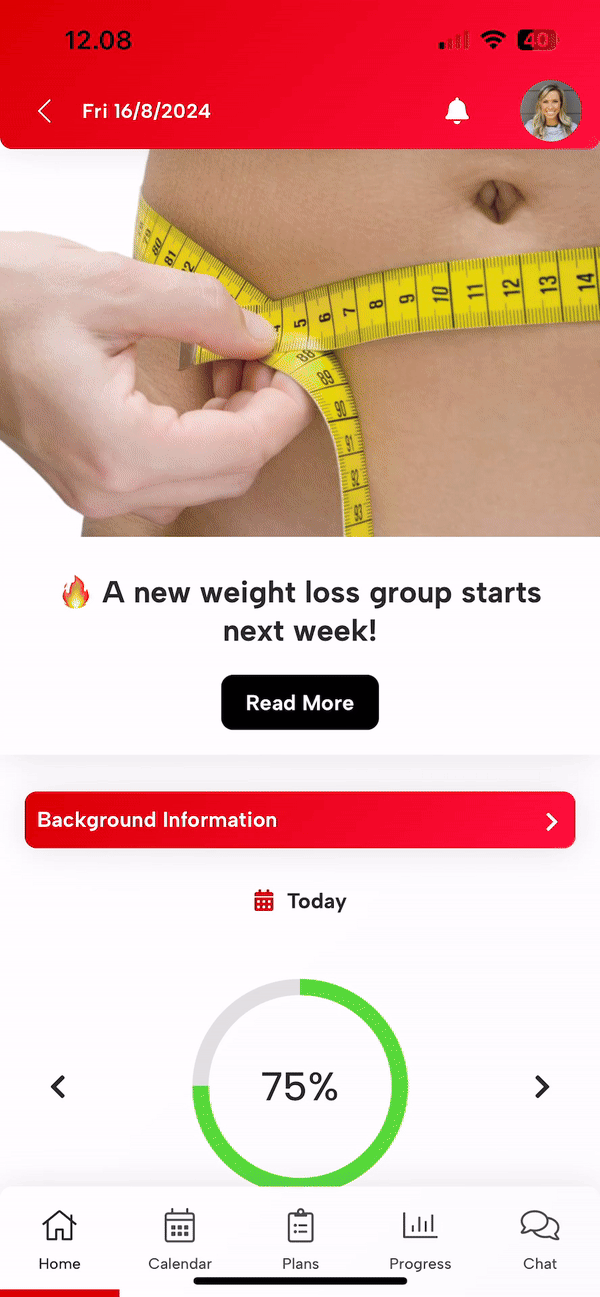
Home Page
When a client logs on to their Trainero app, they will be met with the home page. Depending on whether you have any news banners activated for this client, they will either see a personalized news carousel at the top of their home page or then their home page will begin with background information and their personal calendar. The client can select 'Read More' on your news banner to see further details and any links you might have added to encourage them with your products and services. As the coach or trainer, you are responsible for generating and distributing a form to collect background information. This background information will show up on the client's home page as follows, encouraging them to fill it in. Under background information, the client will see their overall progress for today with the ability to expand the calendar.
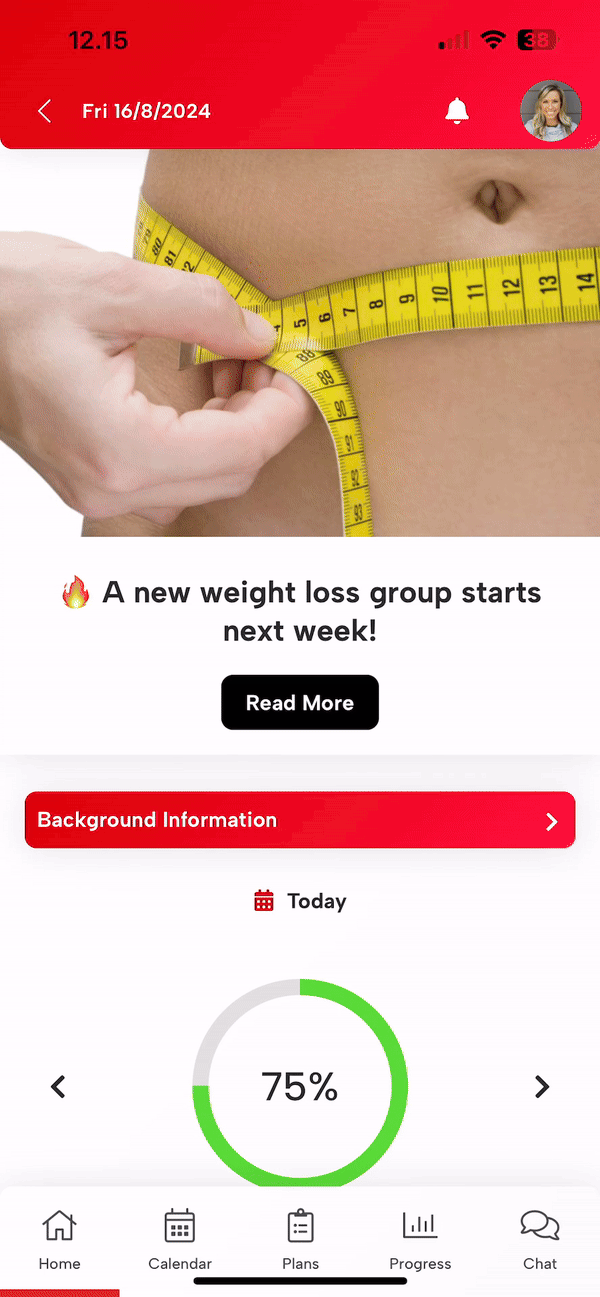
The main feature of the home page for the client is their weekly schedule. The client can add their own events to days by selecting the plus ('+') button. The client can directly access the workout and diet plans for specific days and check them off as they complete the assigned plans. The chart button at the top of the week allows the client to preview their weekly report. The cutlery button allows the client to access a shopping list to help achieve their dietary goals with the most support possible. Finally, the booking button enables clients to view their upcoming bookings and make new bookings with trainers or other services such as workout spaces and other facilities you might provide.
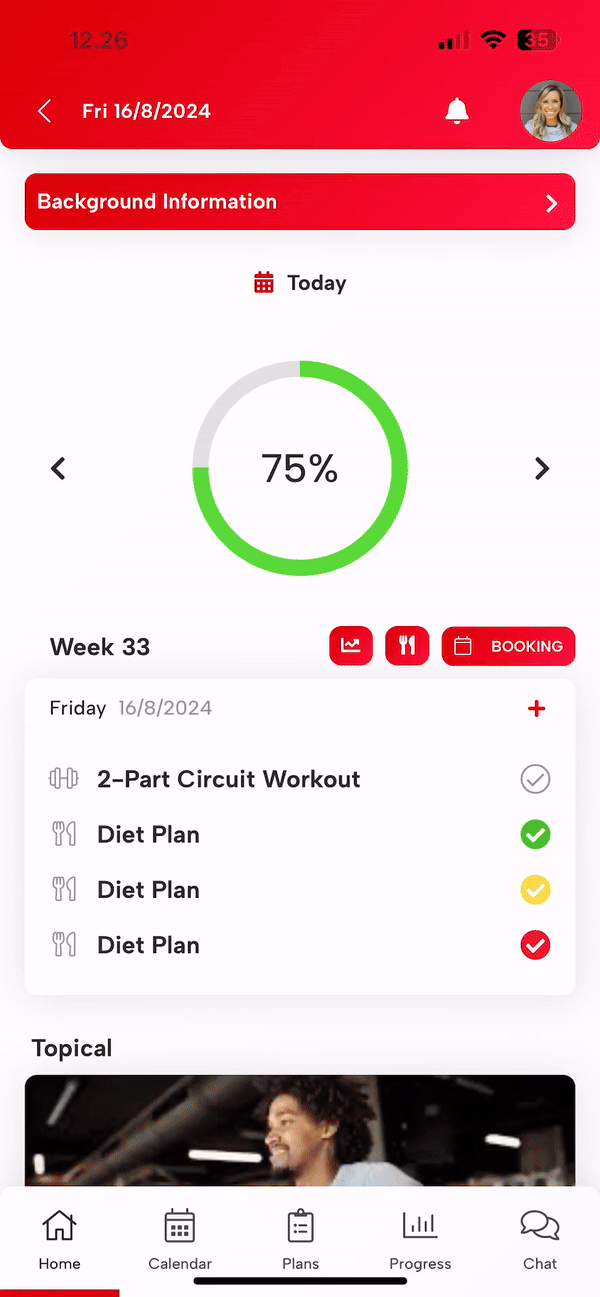
After the weekly plan, the home page gives the client access to topical posts from groups they are members of. They can access the group page directly, which is referred to as the wall. You as the trainer have full reign over access controls within the groups and the wall; i.e., you may lock or hide categories, posts, comments, etc. Below the 'Groups', the client can browse shared files and files saved from chats. Under, the client can use their previously submitted forms to compare side-by-side results such as for inspecting progress pictures. The home page also identifies which trainer is assigned to the client. At the bottom of the page, the client will find help videos to assist their use of the app.
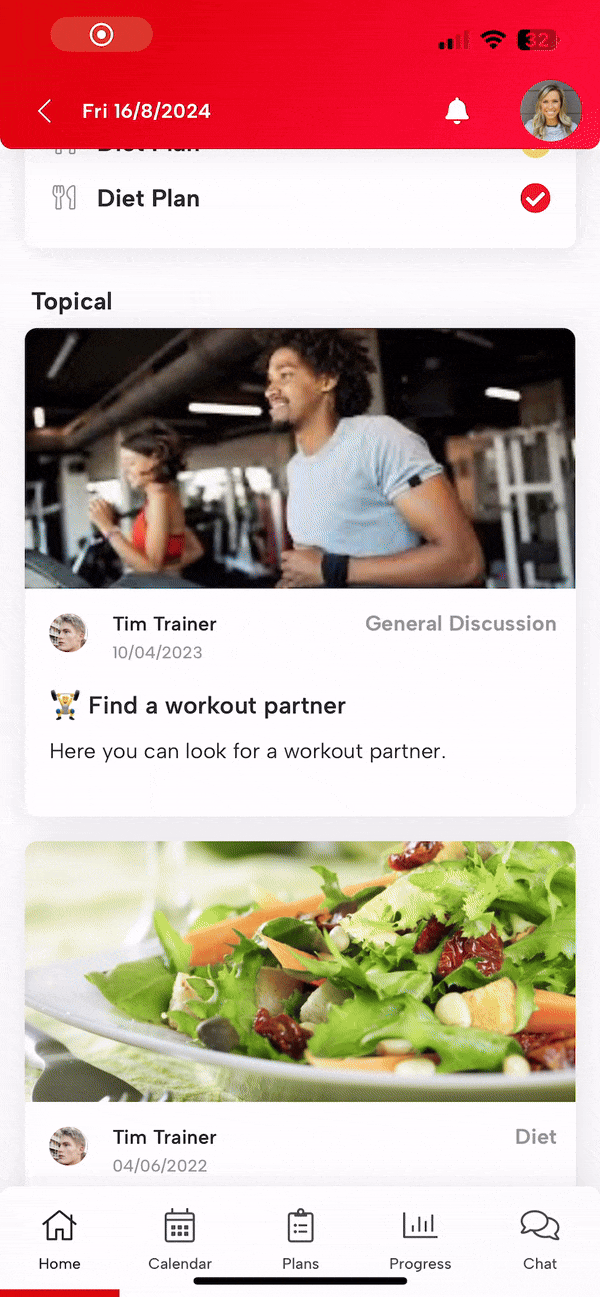
Calendar
The calendar page in the client's app allows the user to access the same functionality that the home page displays, only with more screen real estate. The client has access to all of their calendar events, which can be expanded, completed, notes added to them and edited. The client also has the same three buttons at the top of the week's plan which was present on the home page; they can access their personal weekly report, a dietary shopping list and make bookings with trainers and other services such as facilities.
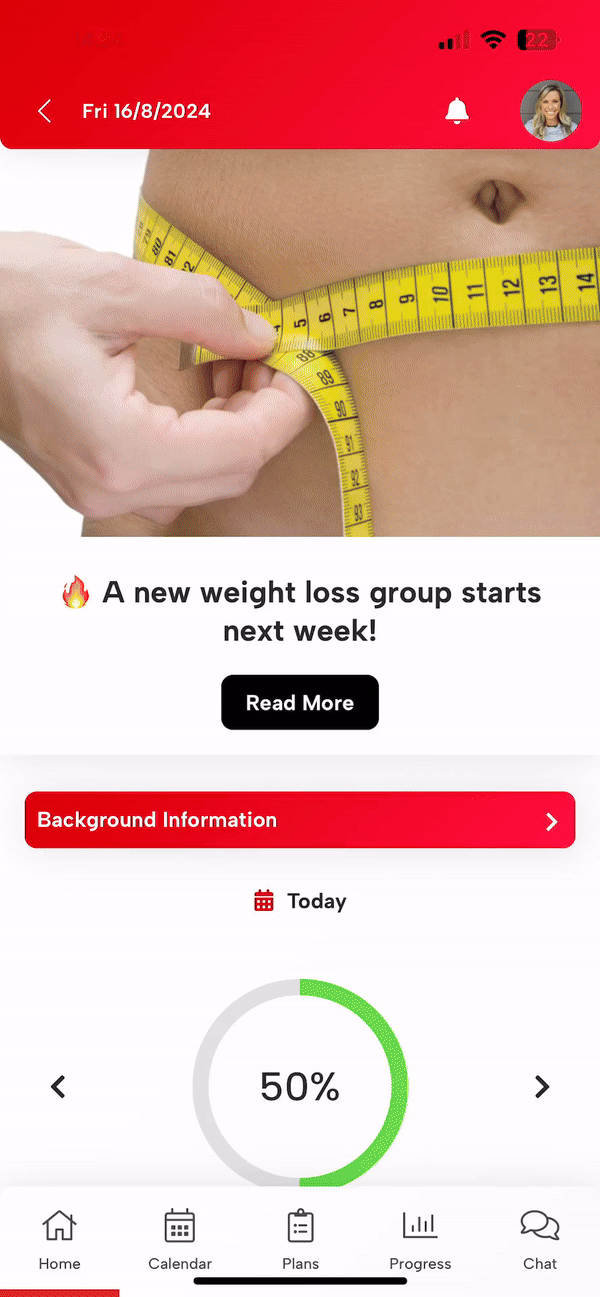
Plans
The 'Plans' page features sections depending on what content you as the trainer have assigned to the client. They will either have both workout and diet sections or one or the other. The client can access their workout and diet plans just as they would from the home page or the calendar page.
By expanding the workouts or diets, the client will access a preview of the plan where they can read or watch instructions that you have set up. They can start the workout, check their progress, and fill in repetitions and sets counts as they go along and they can rate and comment on their workout or diet plan.
The diet section of the plans page features all of the client's assigned dietary plans that can also be seen in the calendar. If the client expands the diet day, they will be able to mark their progress for staying on track with the planned eating habits. The client can preview a summary of nutrition regarding the meal, and even expand by selecting 'Show more' to see a more detailed breakdown of nutrition.
Keep in mind, this 'Plans' section is only visible to the client if you as the trainer have enabled it as a part of their service.
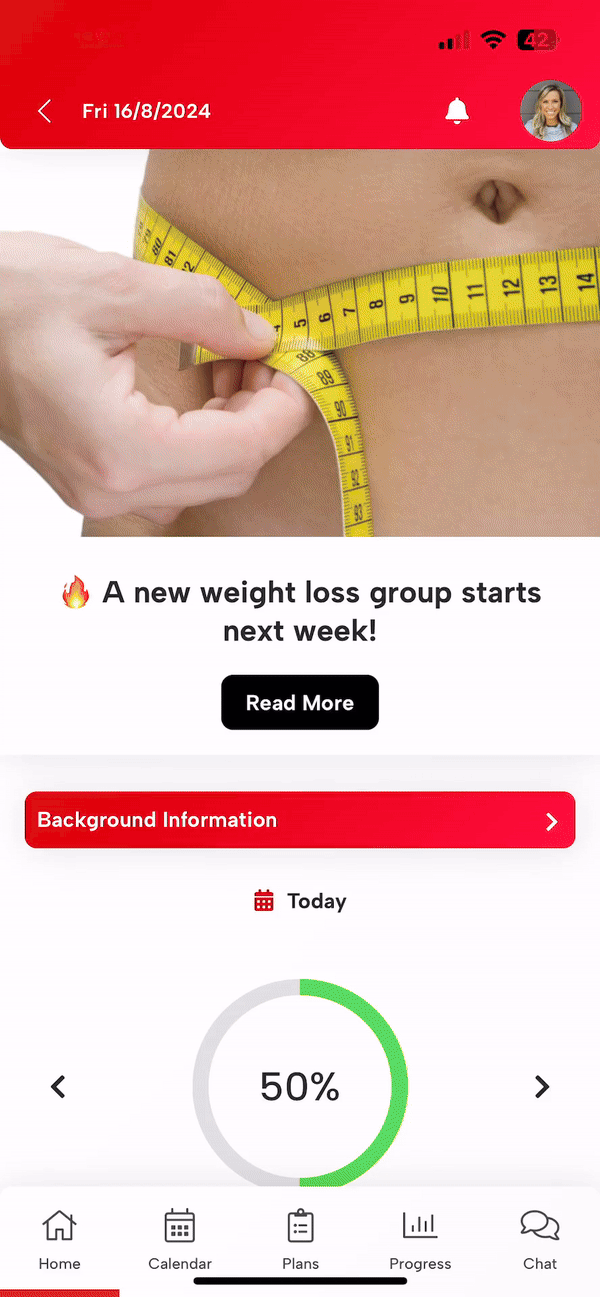
Progress
The 'Progress' page features three separate sections: progress, workouts and diets. Under the progress section, the client will see a summarized version of charts from both the workouts and diets sections. The client can then navigate to the workout section to preview more detailed information about workout statistics and how they have been progressing in terms of their tracking metrics. To encourage the client to maintain consistent measurements, filling in tracking metrics can be set as a task that shows up on the client's calendar, this way the client will be reminded at specific intervals to fulfill measurements. Finally, under the diet section, the client is presented with a color-coded chart of their dietary progress which displays the green, yellow, and red labels that the client has applied as their grading for staying on track with their daily meals and diet plan.
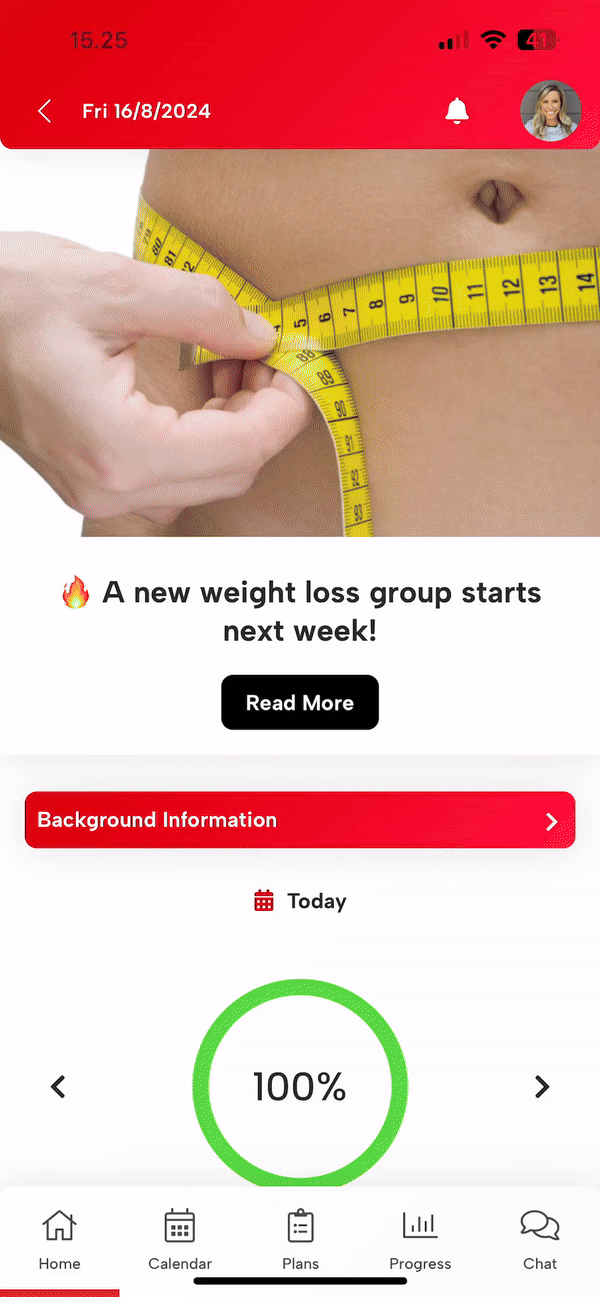
Chat
The final page provides a direct 1-on-1 chat function between the client and trainer/coach. The chat is compatible with various file types. Keep in mind, that this 'Chat' section is only visible to the client if you as the trainer have enabled it as a part of their service.
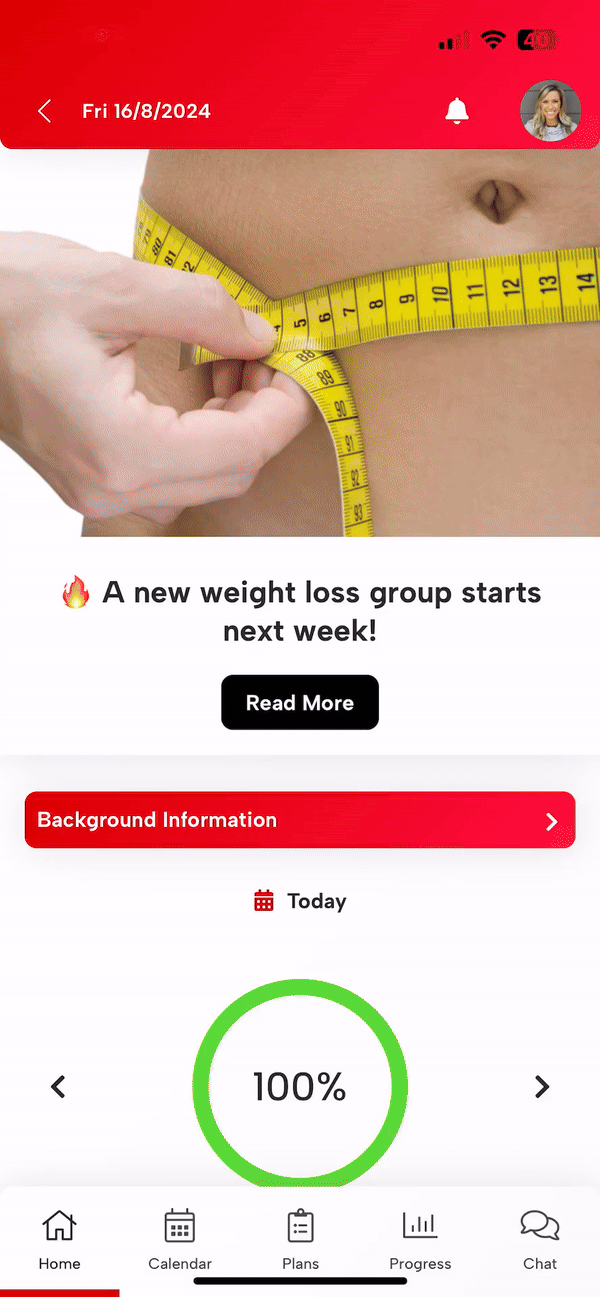
Tips
We recommend that as a coach and trainer, you take advantage of being able to set up a new client account for testing by setting their invoices as paid for any products or services that you might be testing. This will give you the best understanding of how the various features of Trainero's coaches app translate to and behave from the client's perspective.
