Grant Access to Trainero
If you have done all the previous steps successfully, you should now have full access to AppStoreConnect, which is the service where we manage the actual app. Here you grant access to Trainero to operate in this service. Go to https://appstoreconnect.apple.com/ and sign in with your Apple ID. You should see the following buttons:
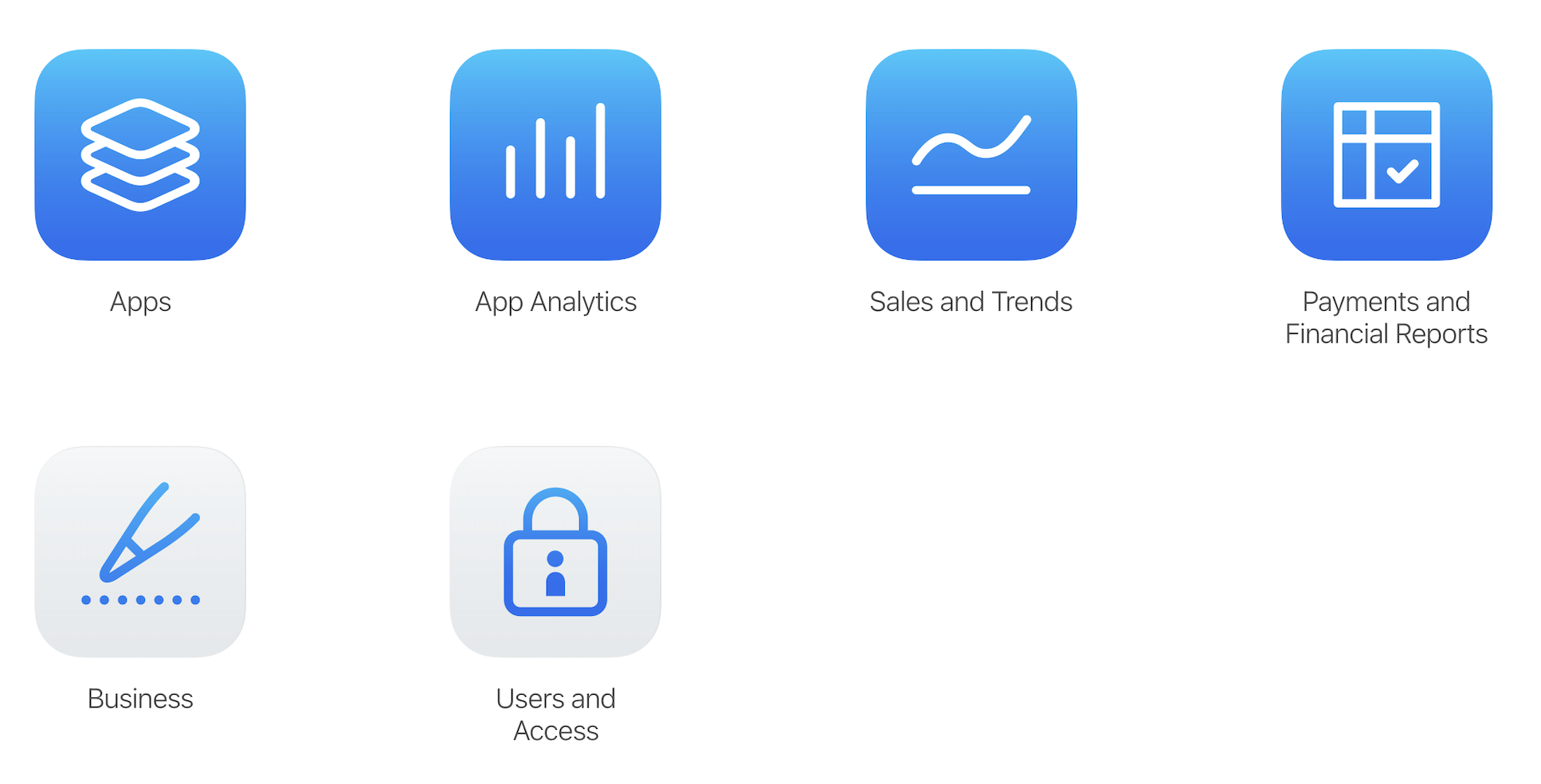
Access to Trainero App Manager
Here we create the access to Trainero's app manager.
Click "Users and Access", and proceed to "People". Click the blue plus button.
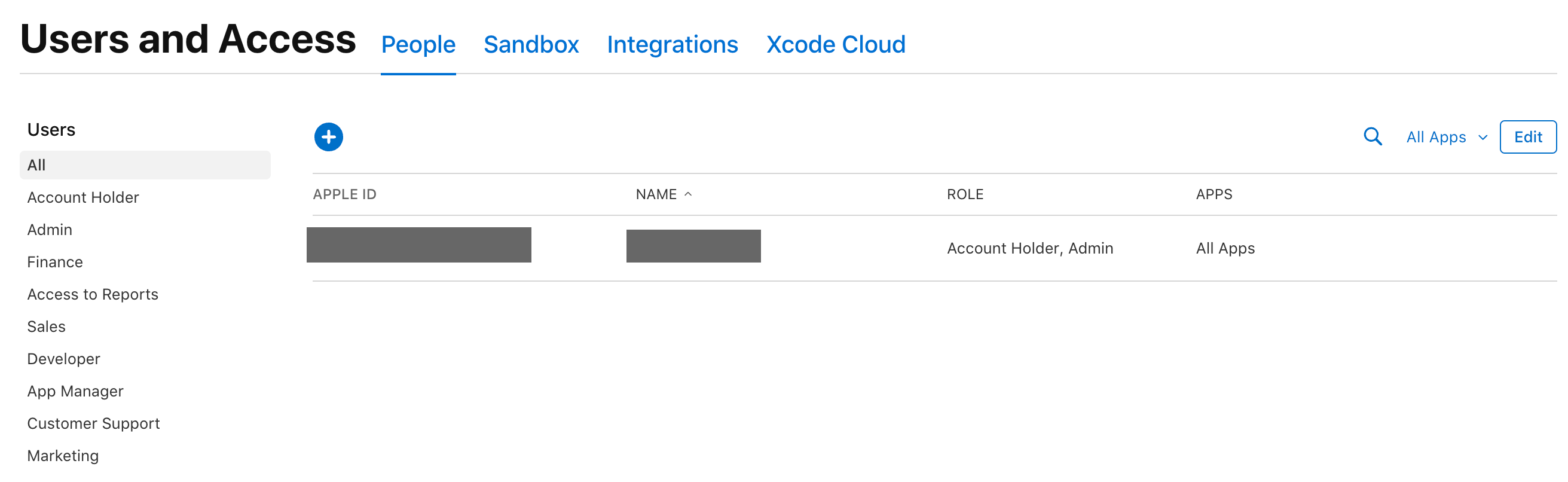
On the next popup, enter the following information, and press "Next"
- First Name: Trainero
- Last Name: AppManager
- Email: app-manager@trainero.com
- Roles: App Manager
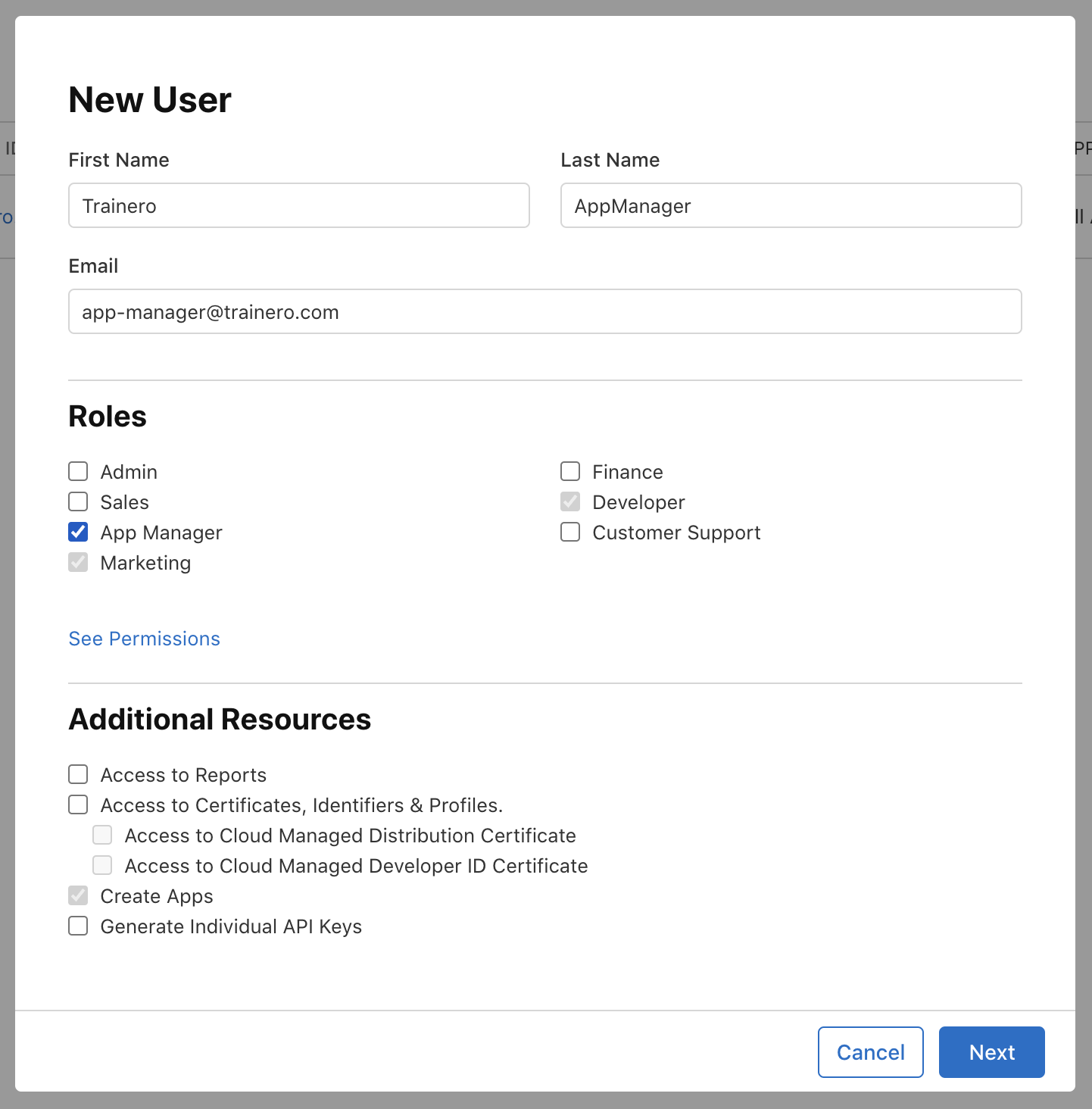
On the next popup, just click "Invite".
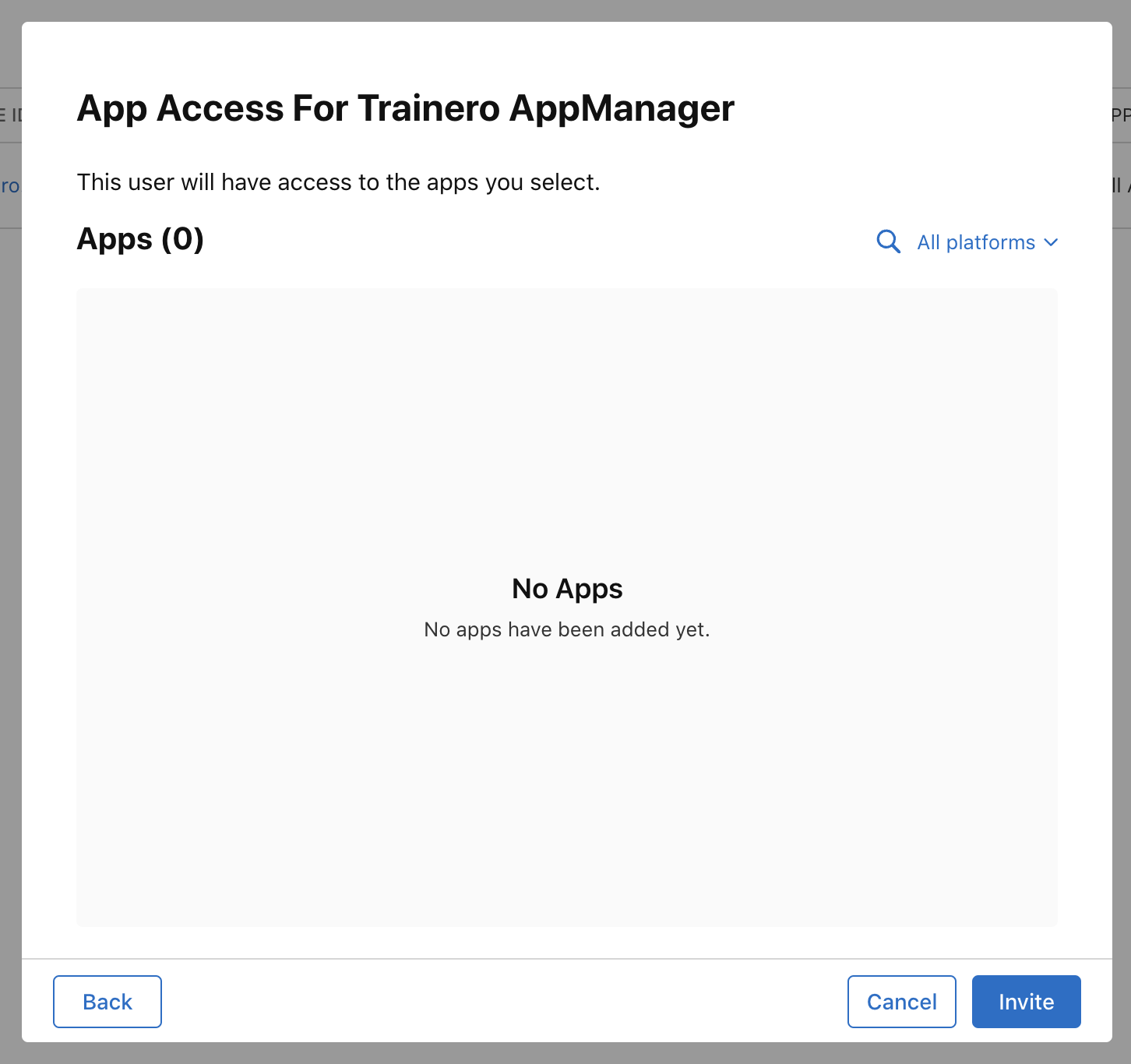
After this, Trainero can operate in this account.
Access to Automated Release Process
Here we create an access to Trainero's automated release process, so that new app updates can be deployed automatically.
Click "Users and Access", and proceed to "Integrations" > "App Store Connect API" > "Team Keys".
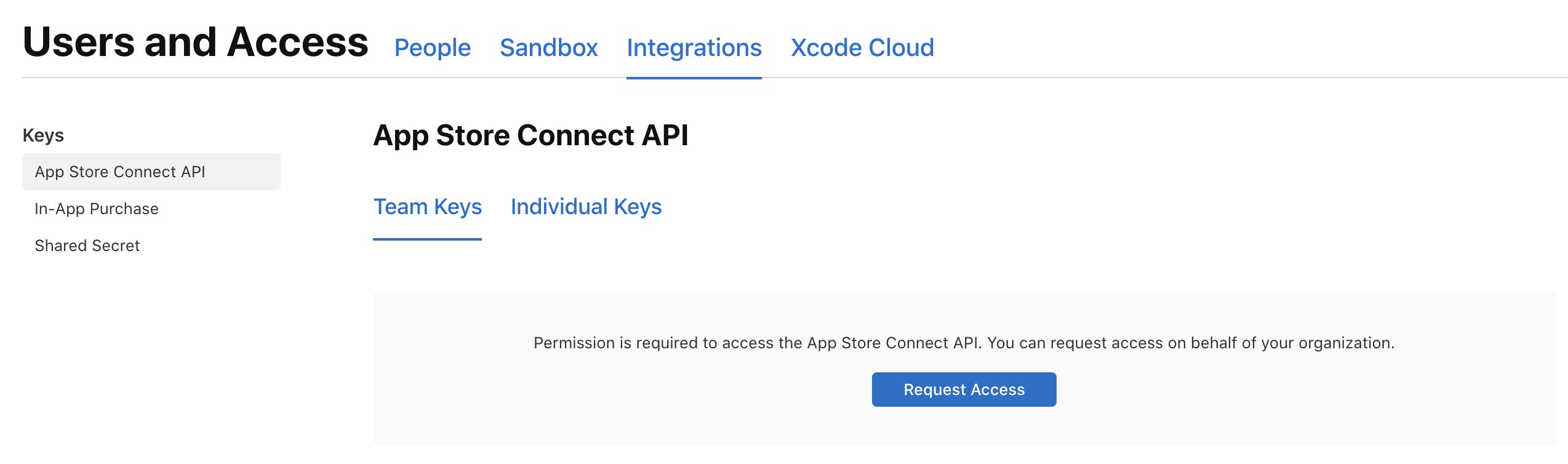
Click "Request Access". Next, you should see this box in this screen. Click the "Generate API Key".
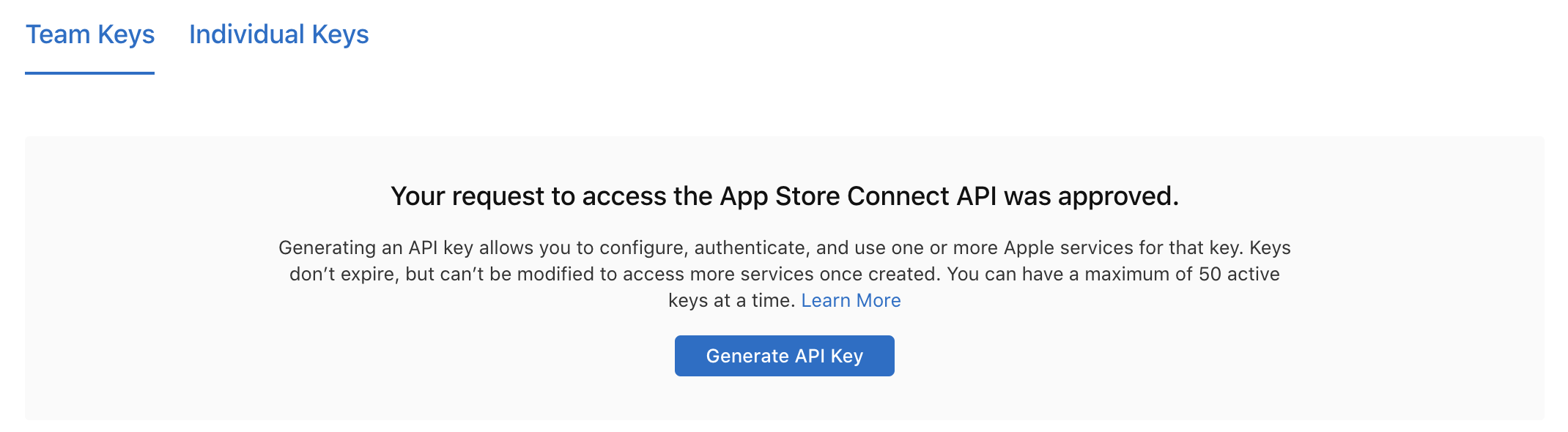
In the popup, enter "Trainero" as a name, and select Admin as an access (if you want to restrict Trainero's access, contact us first). Click "Generate"
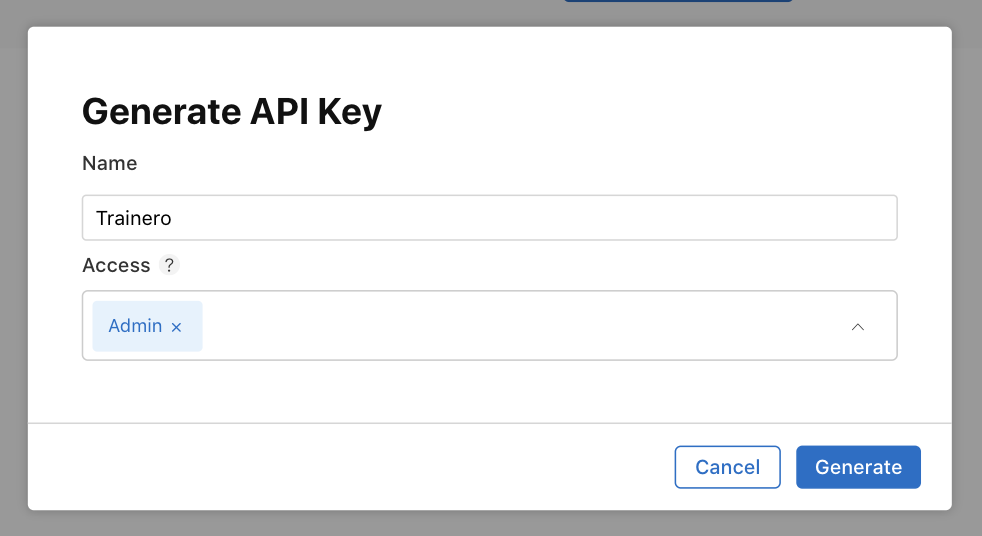
Apple generates a new API key, that you must provide to Trainero's contact person. We need all three things that you can get from the next step:
- Issuer ID
- Key ID
- Downloaded key file (click "Download")
Deliver all of these to Trainero's contact person. Without them all, we are unable to release the app.
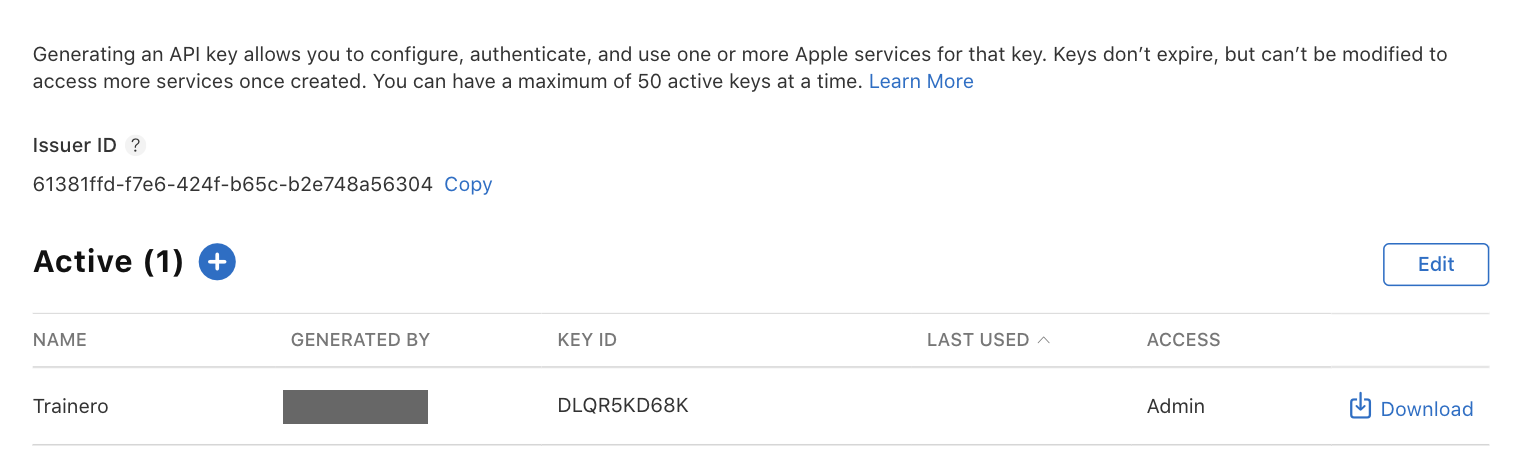
NOTE! You can download the key file only once. If you fail to download it, and cannot see the Download link anymore, delete the row, and create a new one.
